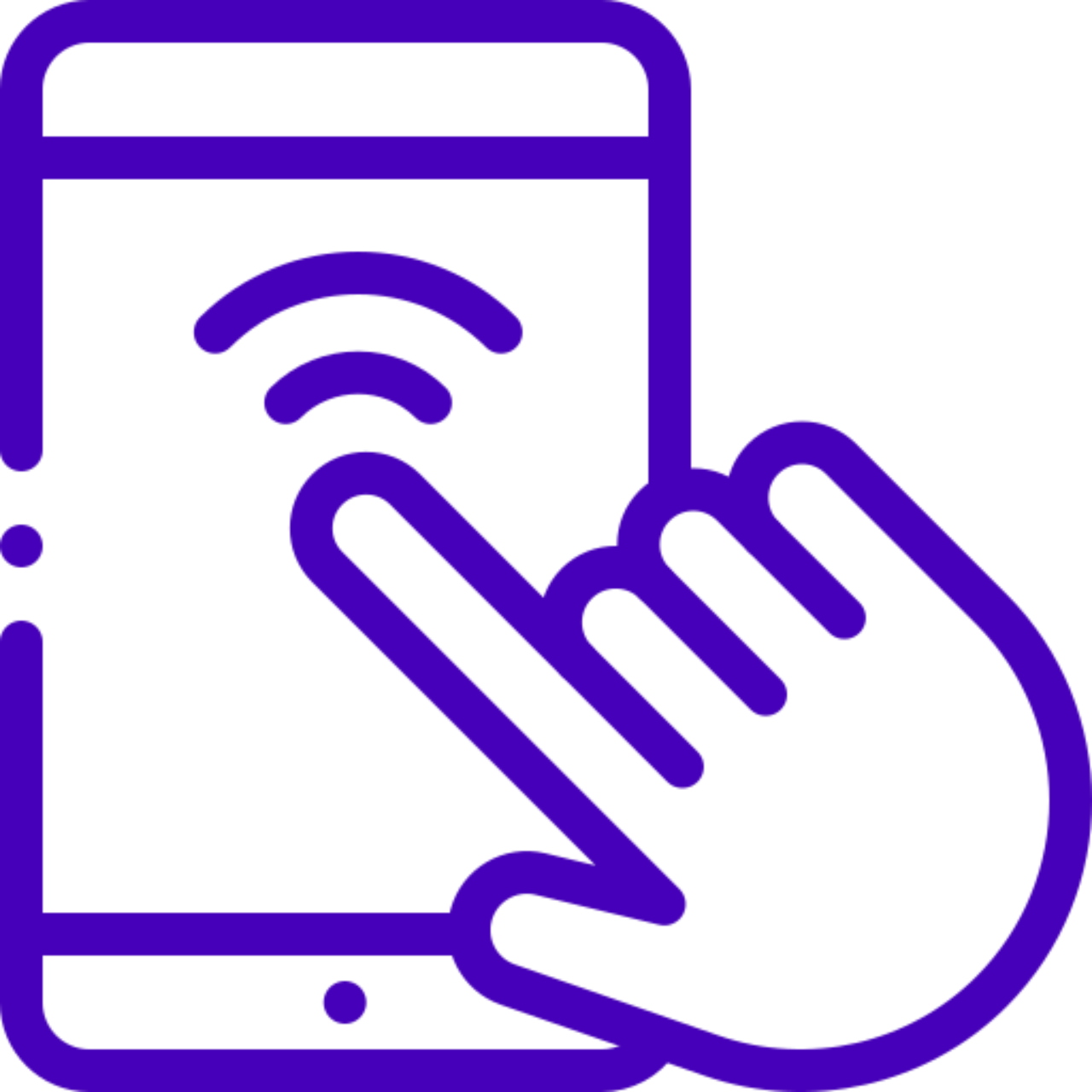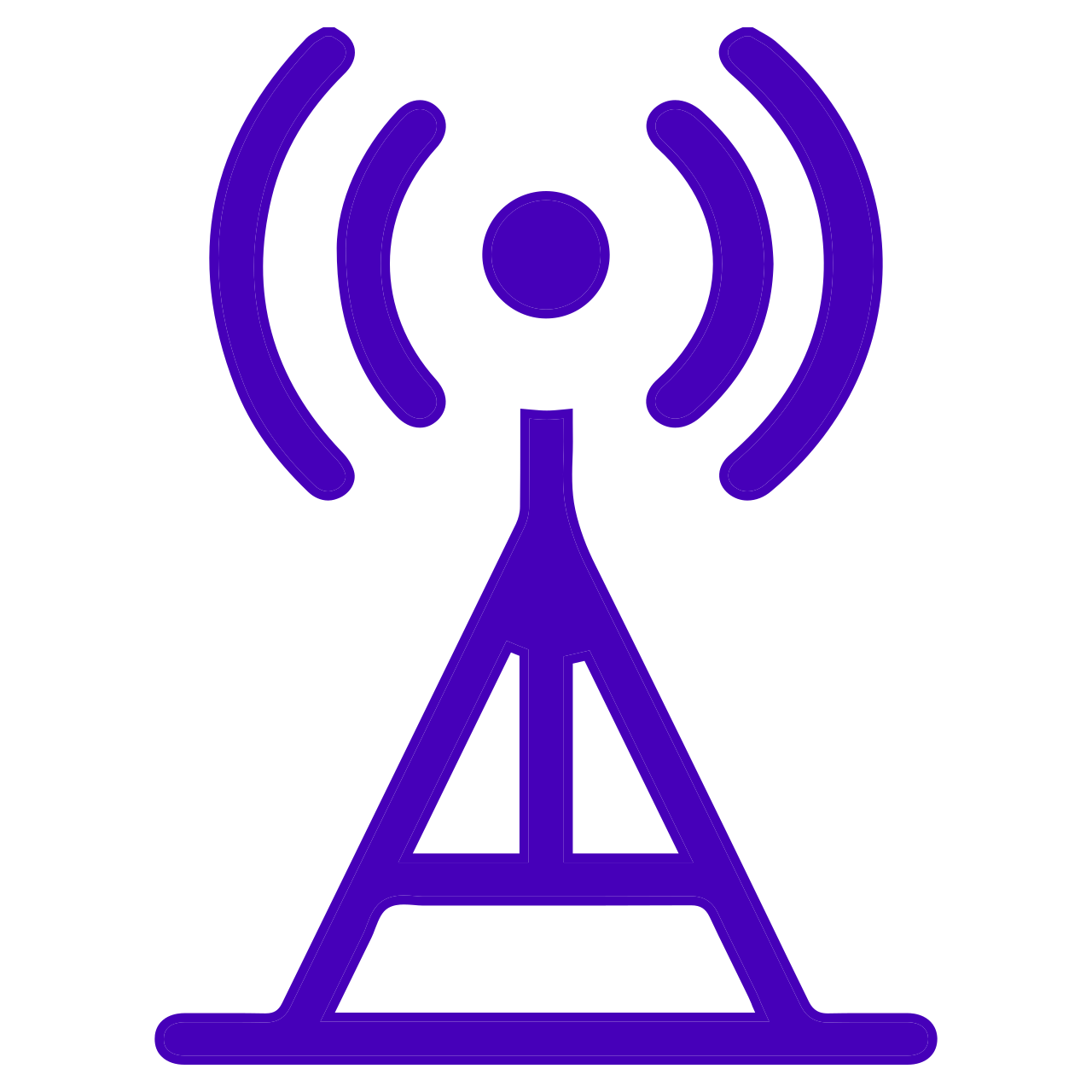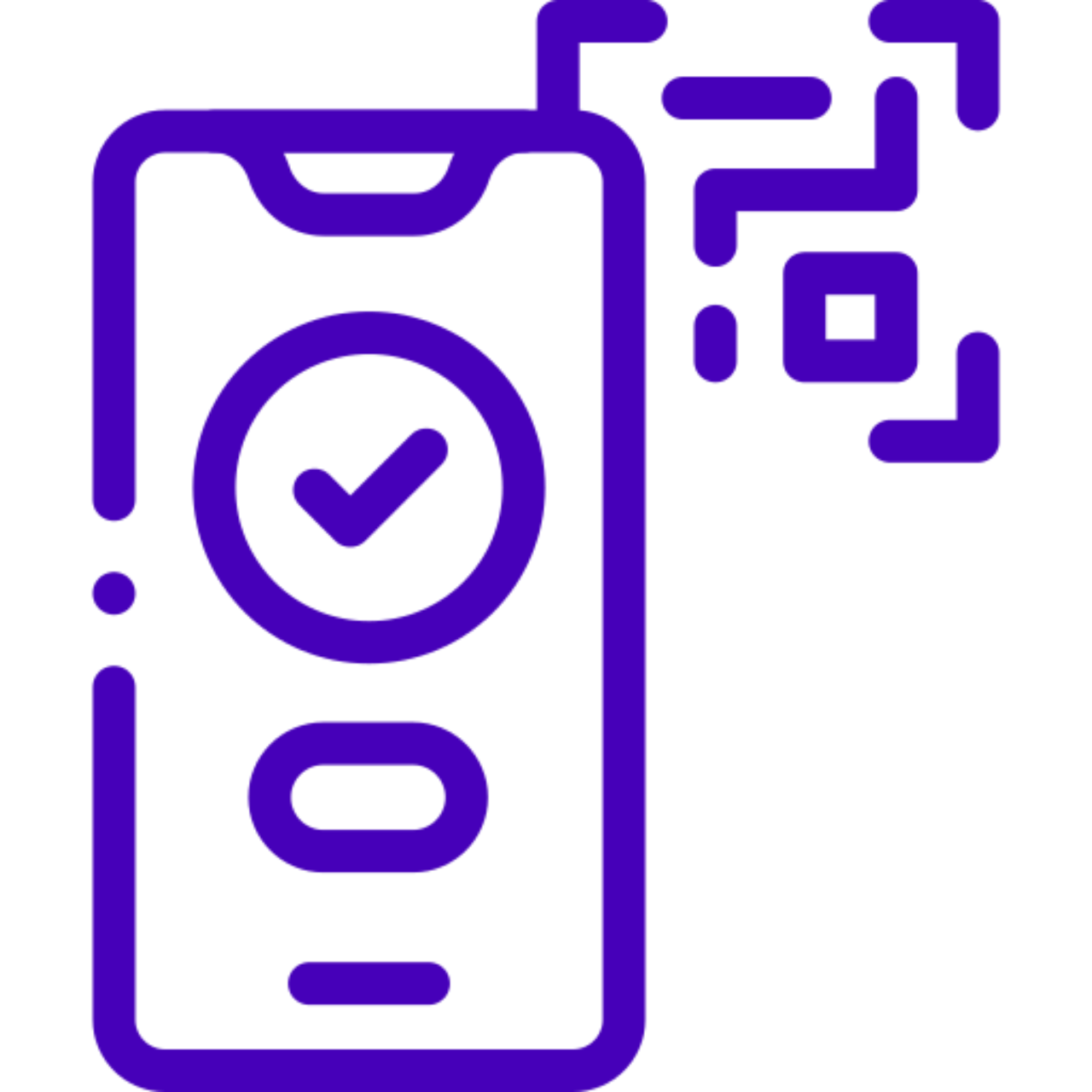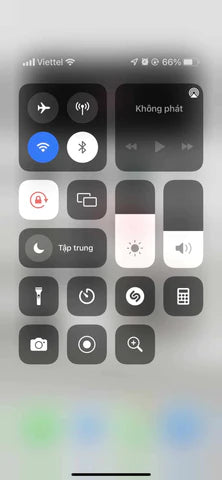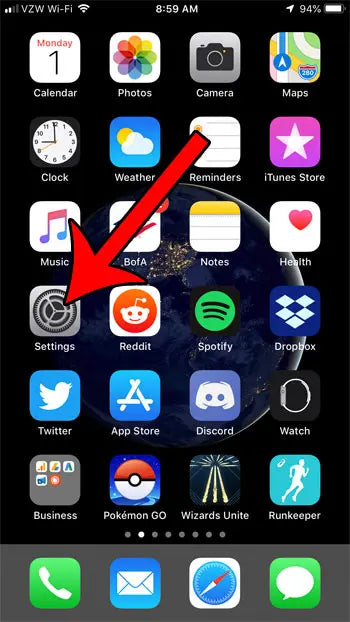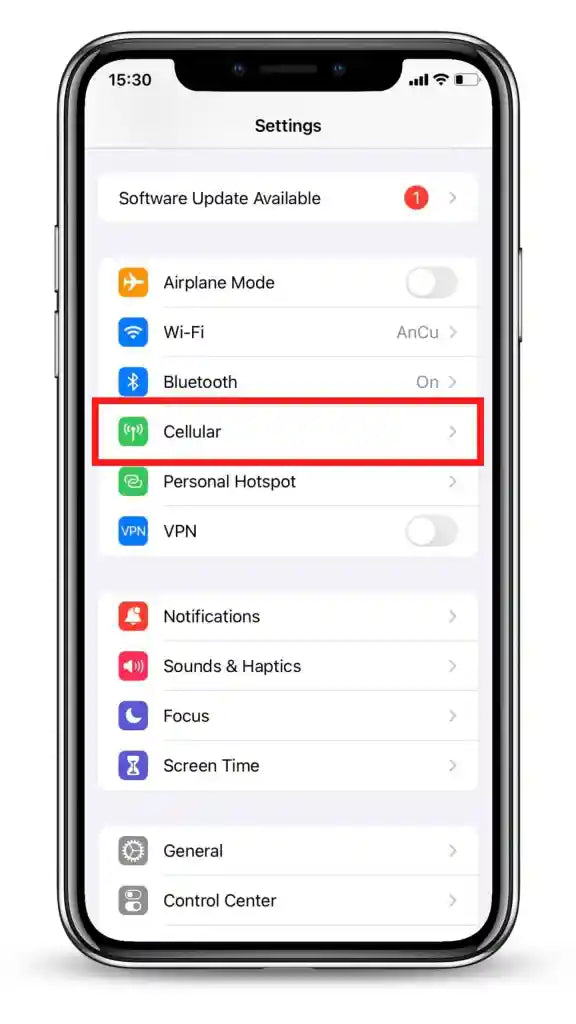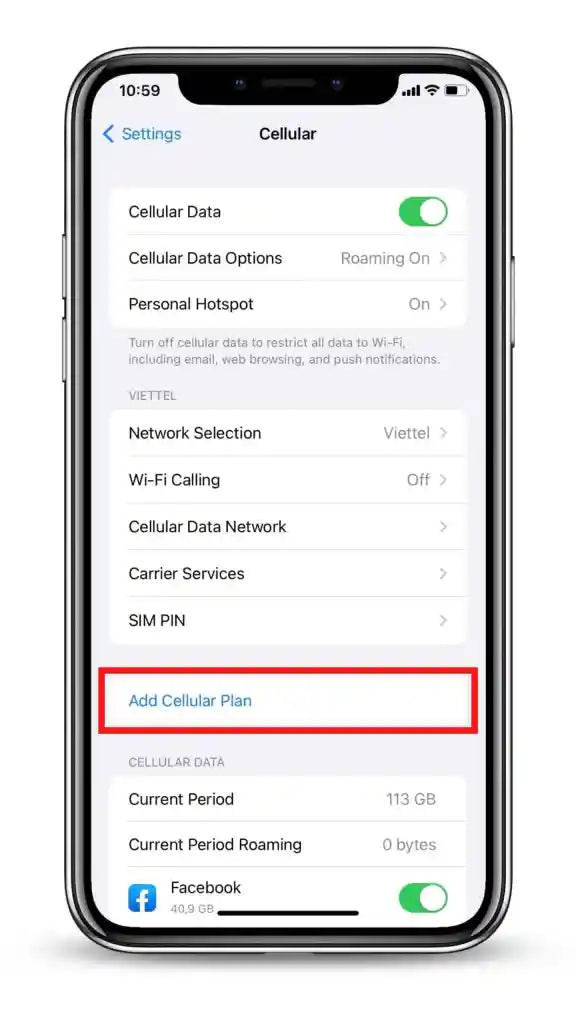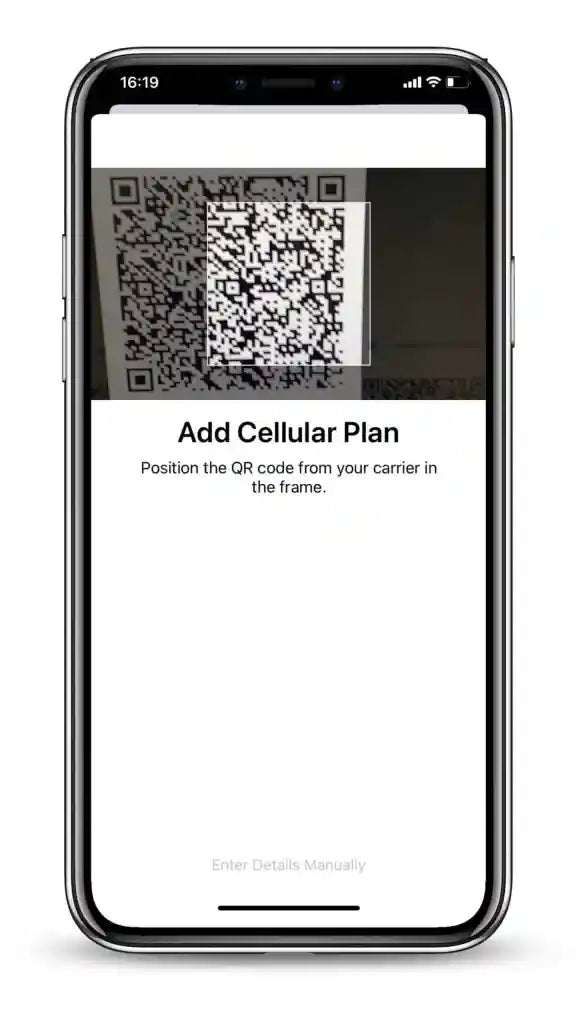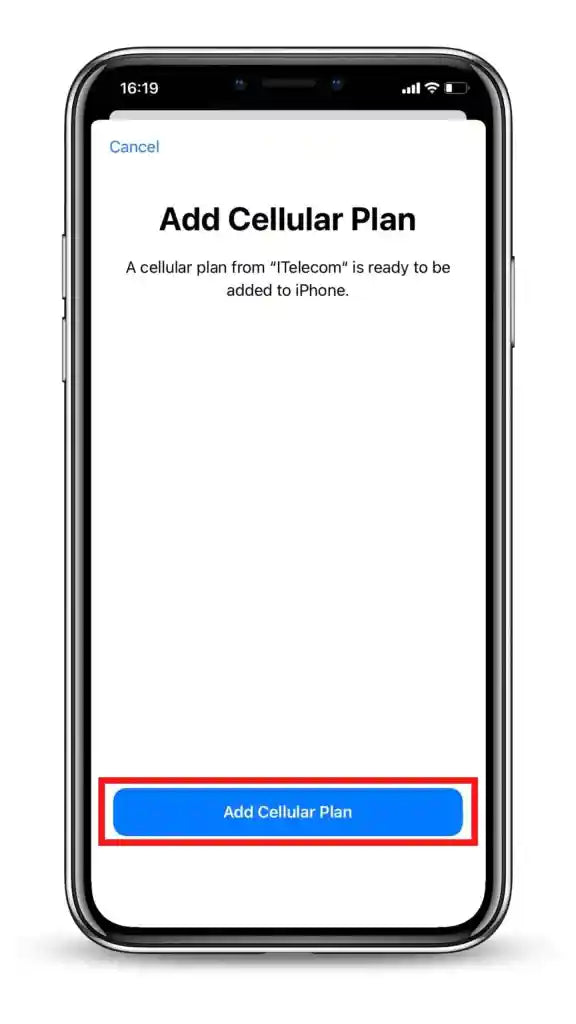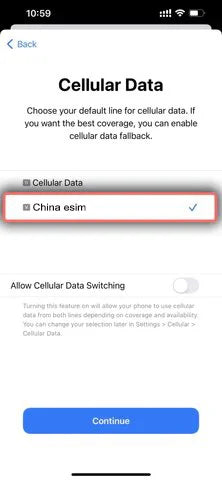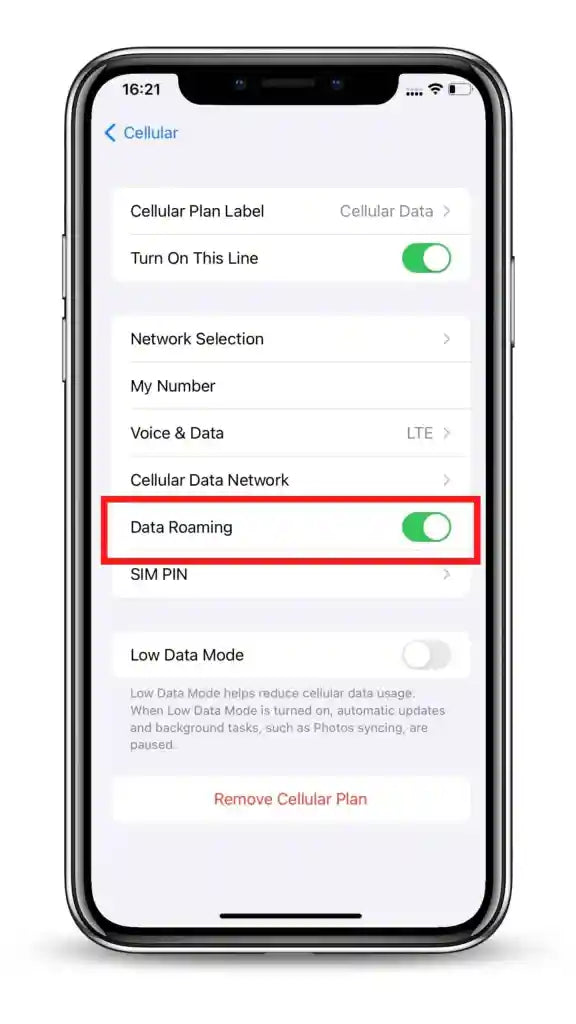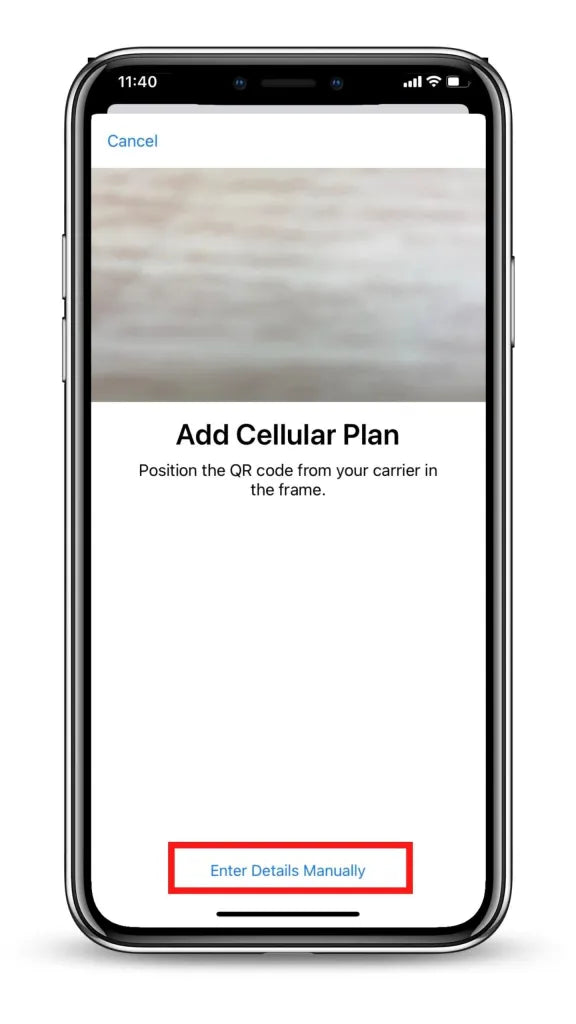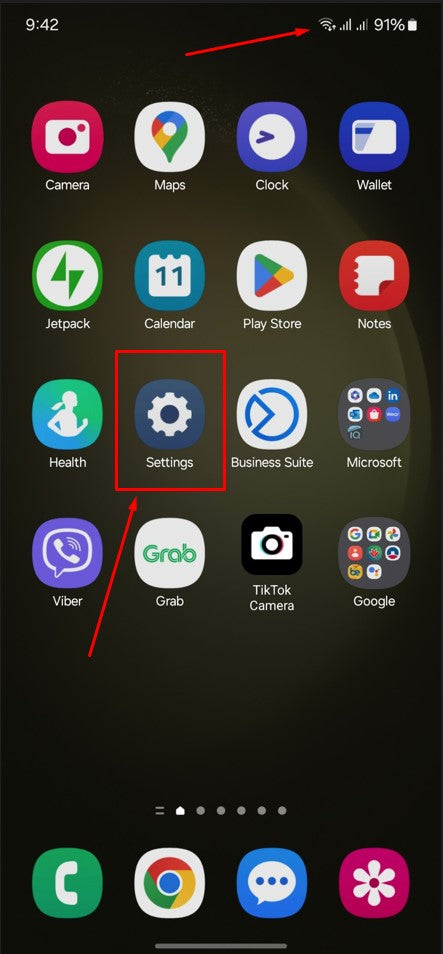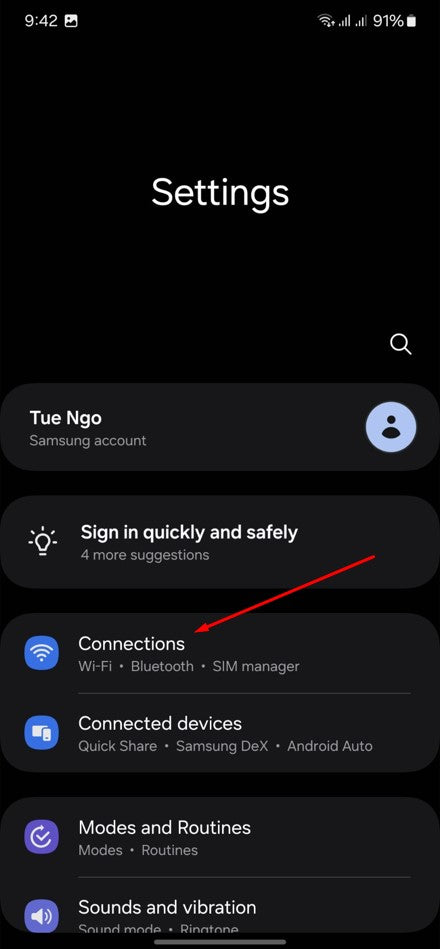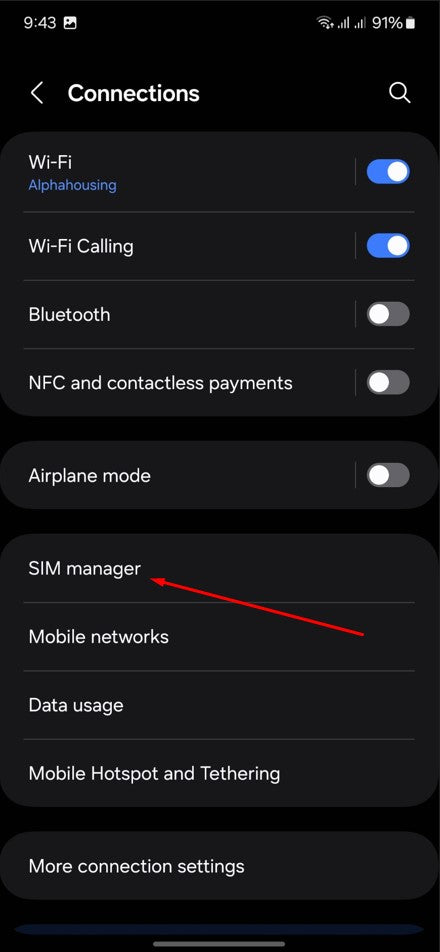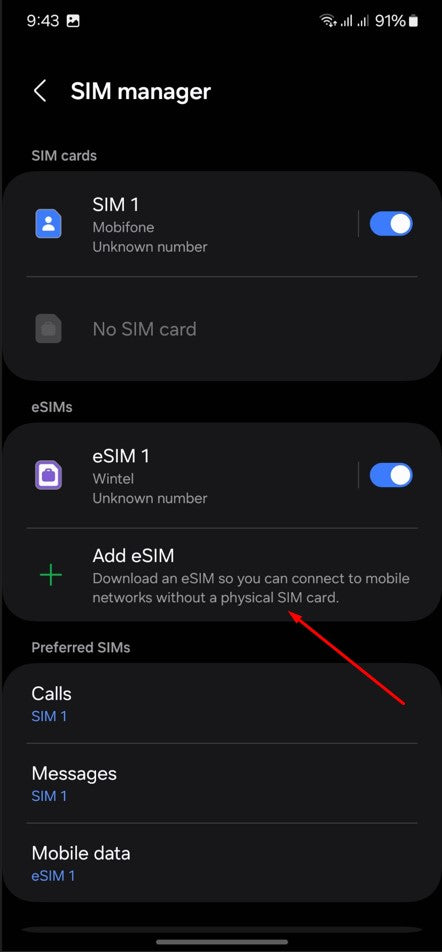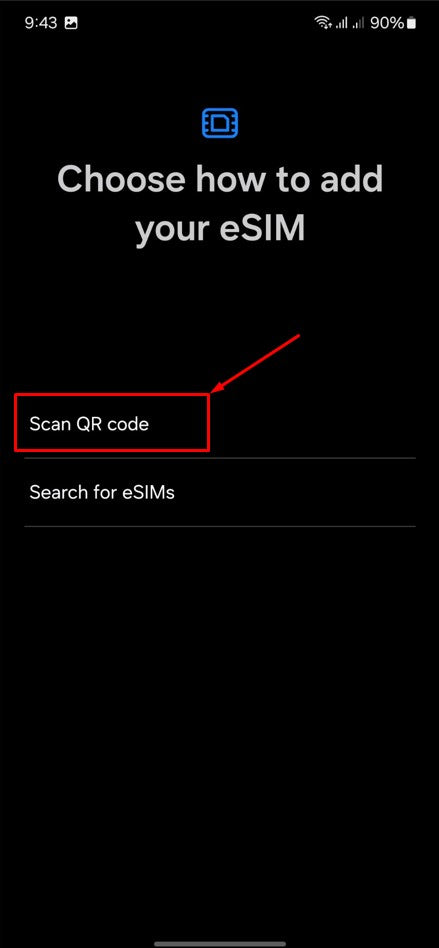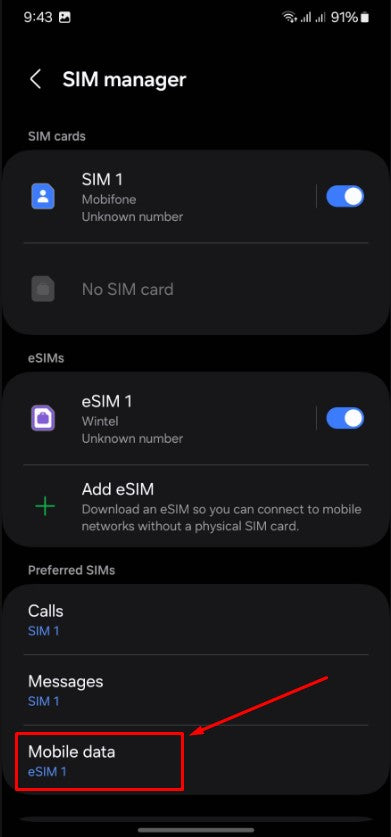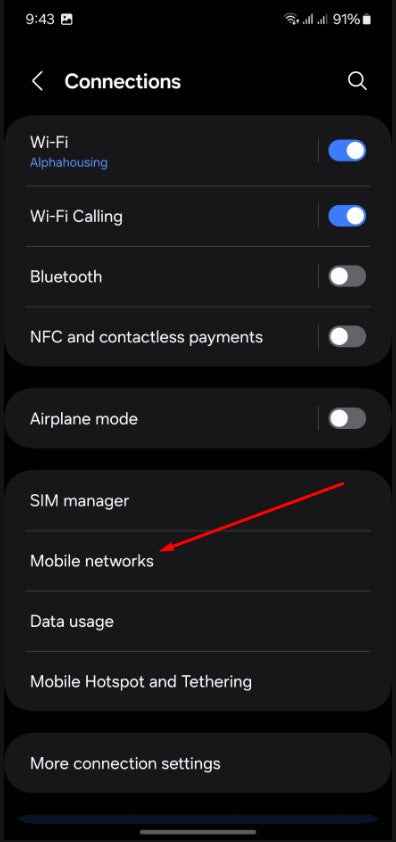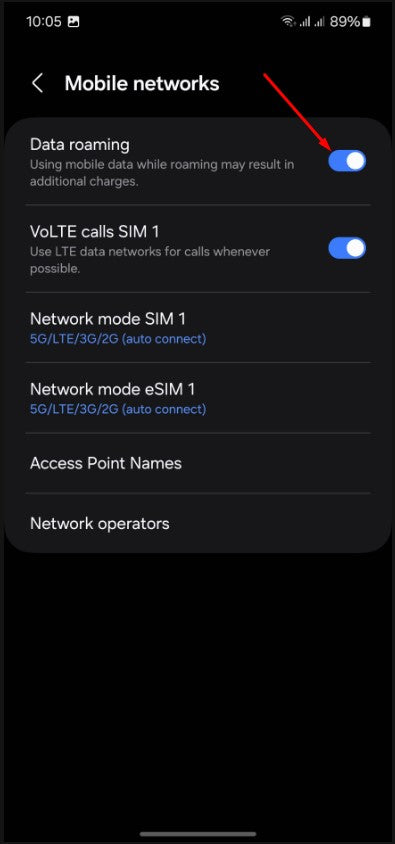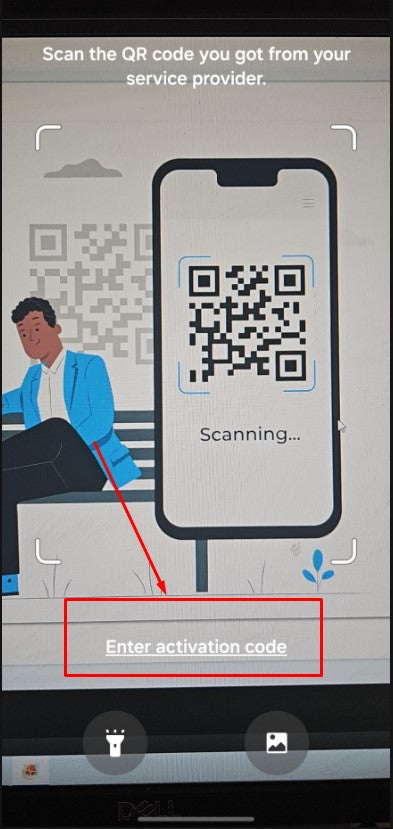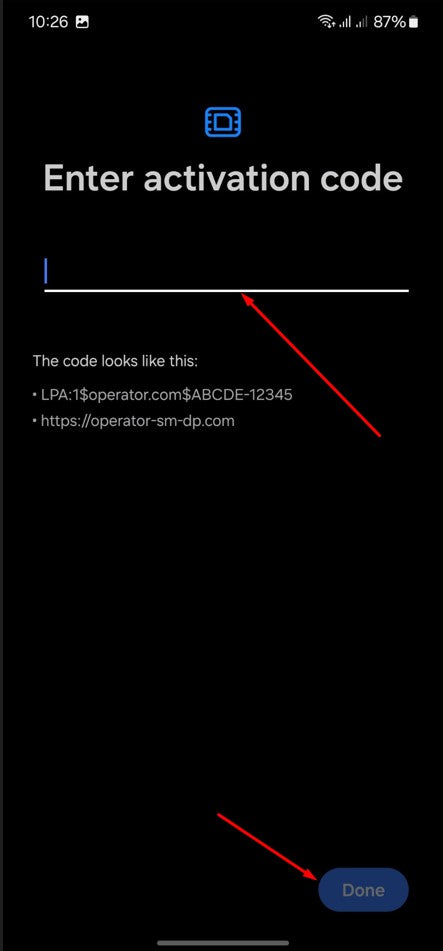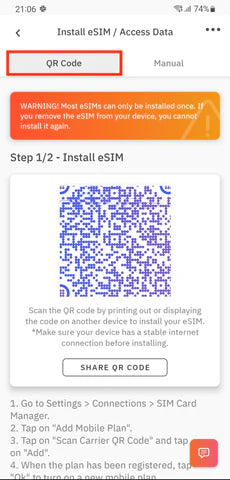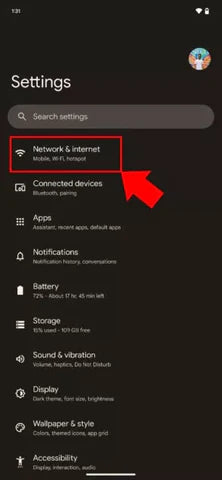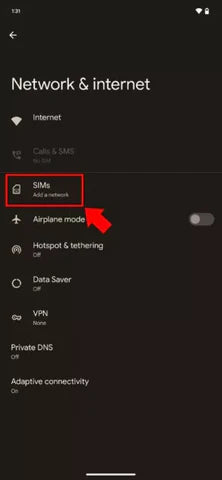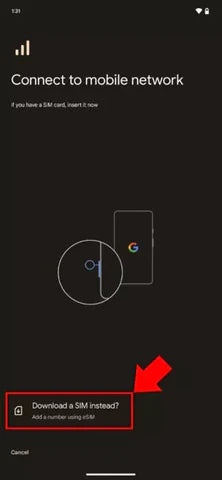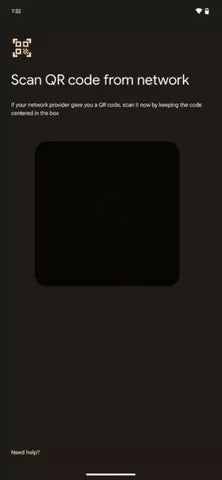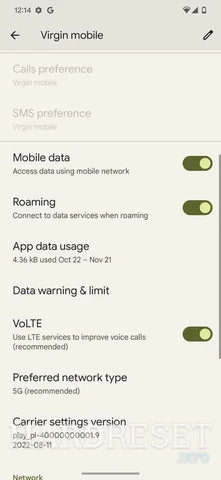How to activate (install) eSIM in China?
Before buying an eSIM China, you should learn more how to activate eSIM on iPhone, Samsung, and Google Pixel phones
How to intallation eSIM in China?
How to activate eSIM on iPhone, Samsung, and Google Pixel phones, etc. is easy. Everything starts with an eSIM QR Code, a compatible device, and a Wi-Fi connection, and then 2 – 3 minutes of setup. Let’s figure it out with us now.
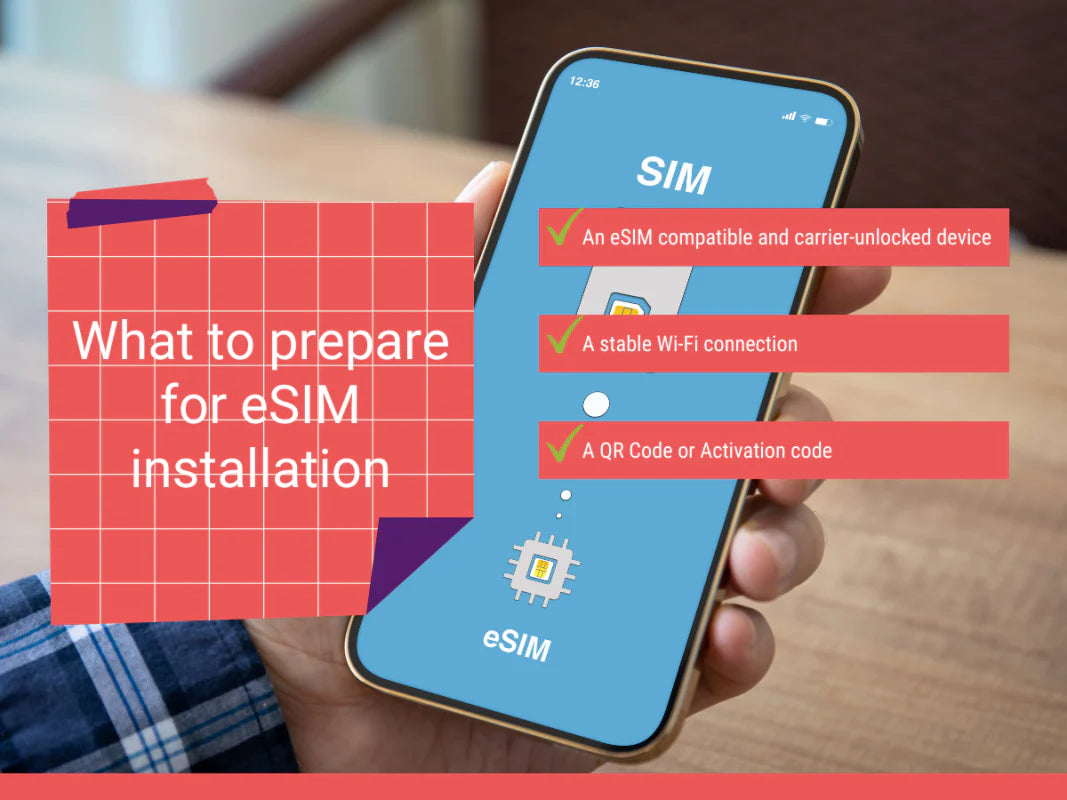
Eveything need to know about activation eSIM Travel in China
- Basically, an eSIM can be installed automatically by scanning the QR Code or manually. Although we guide you through both, the former is highly recommended.
- For a travel eSIM, you should install the eSIM on your device before departure and activate it upon landing in your destination.
- The setup will take you around 2 or 3 minutes only.
- If you are using a data eSIM for China, and you use a 5G smartphone, please disable 5G on the eSIM and switch to 4G / LTE.
- Turn off your Cellular Data Switch to avoid the roaming fee.
A. What to know before starting eSIM installation and activation?
To get started with the eSIM installation on your device, please make sure that the following items are ready:
-
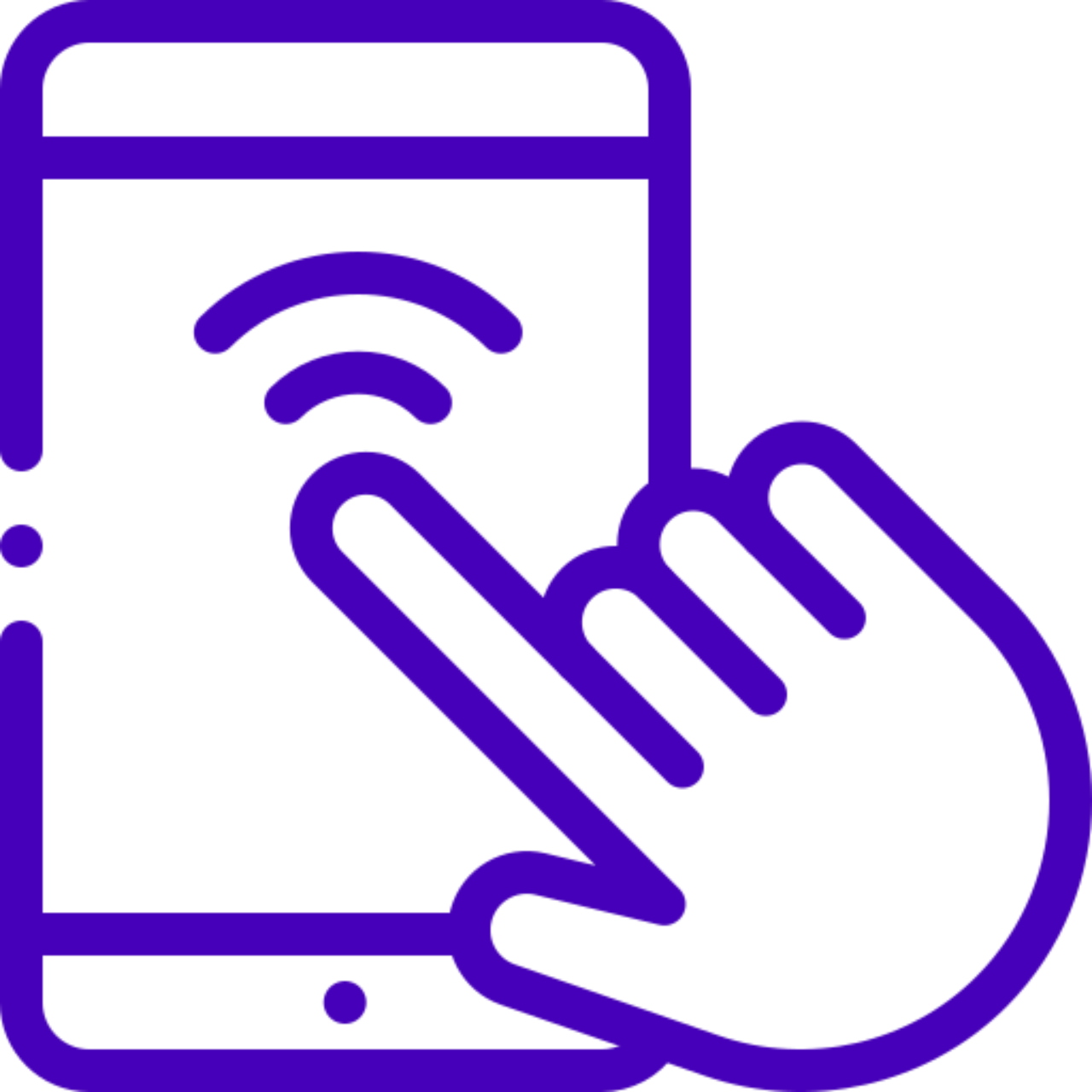
An eSIM-compatible and carrier-unlocked device.
-
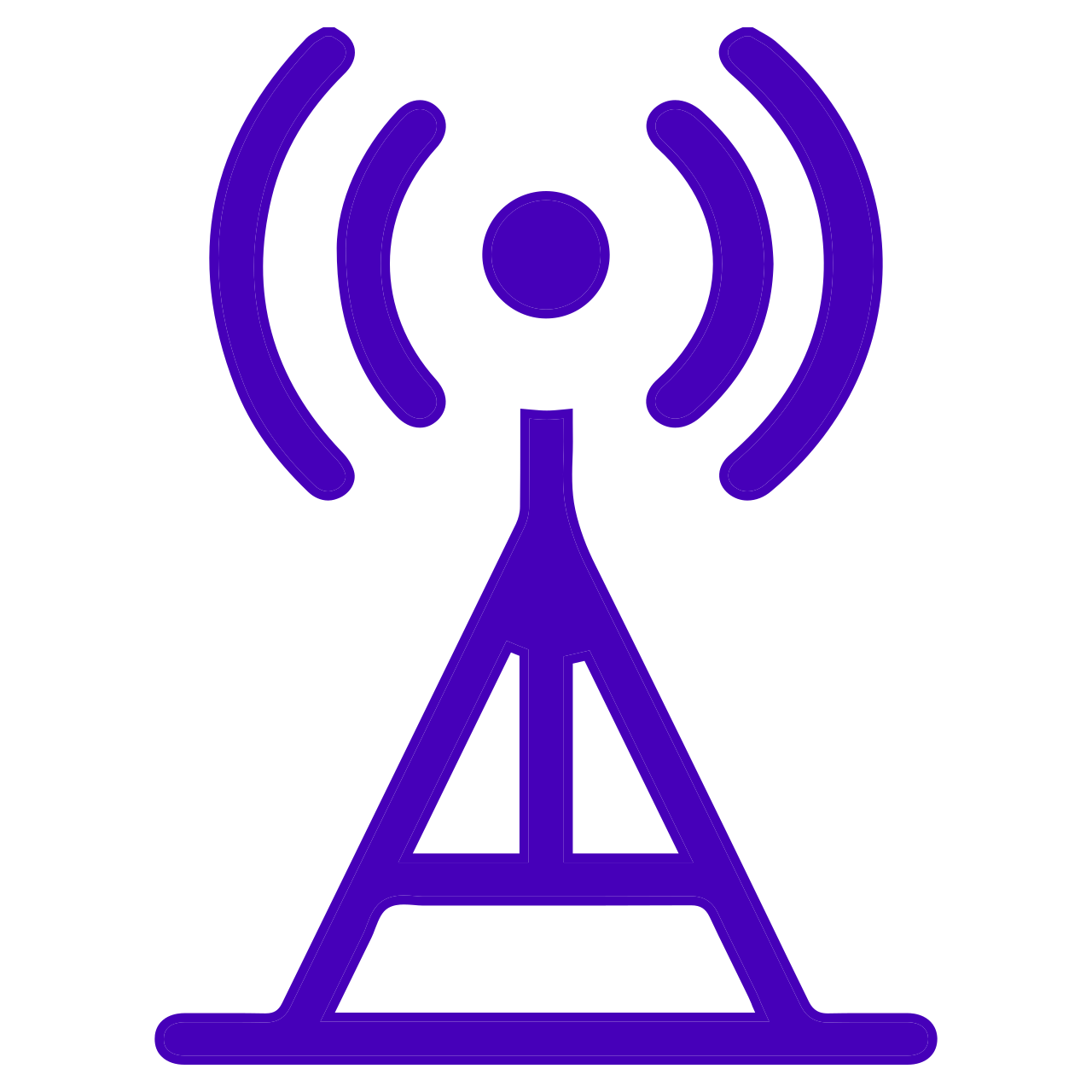
A stable Wi-Fi connection (not mobile data of another phone)
-
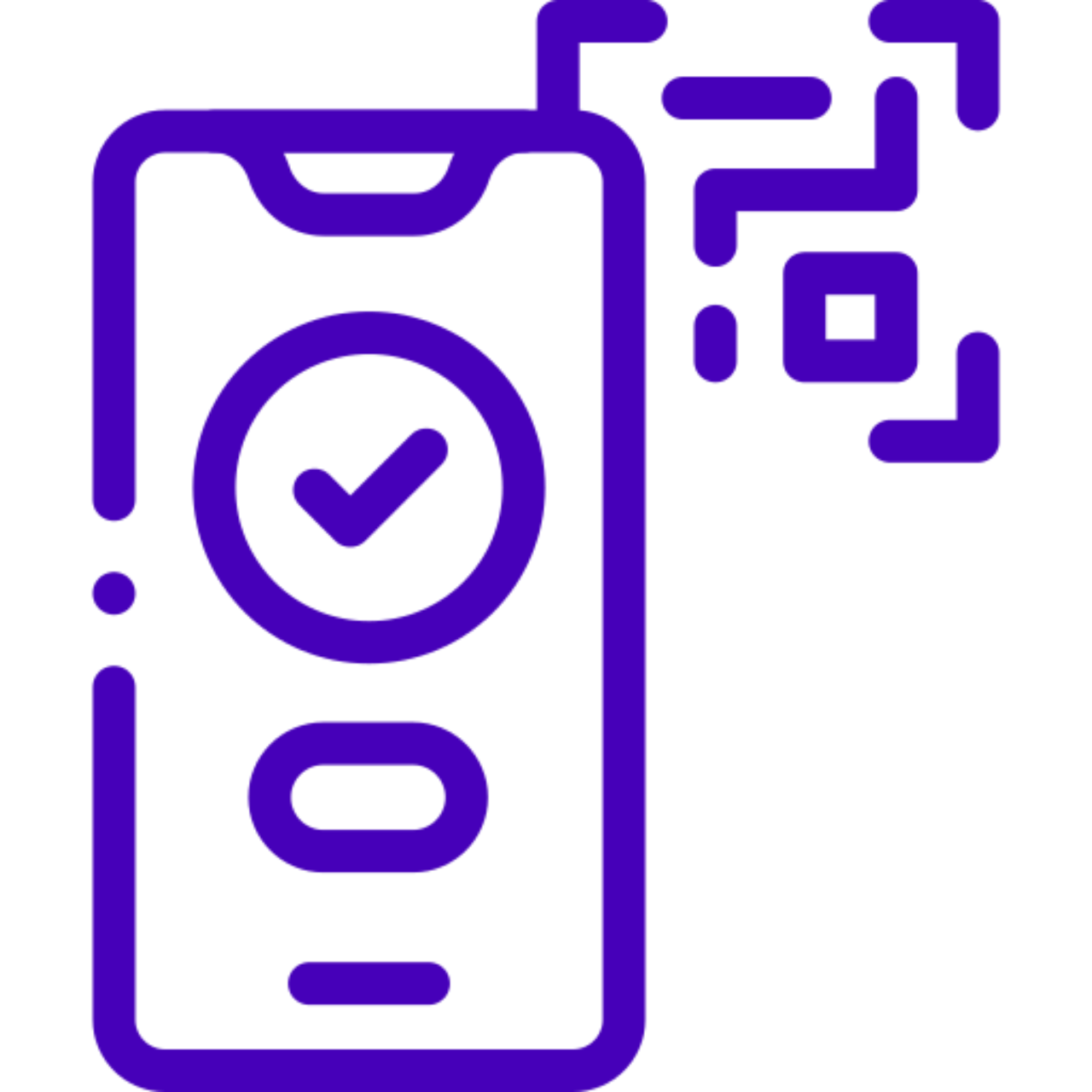
- An eSIM QR code for scanning
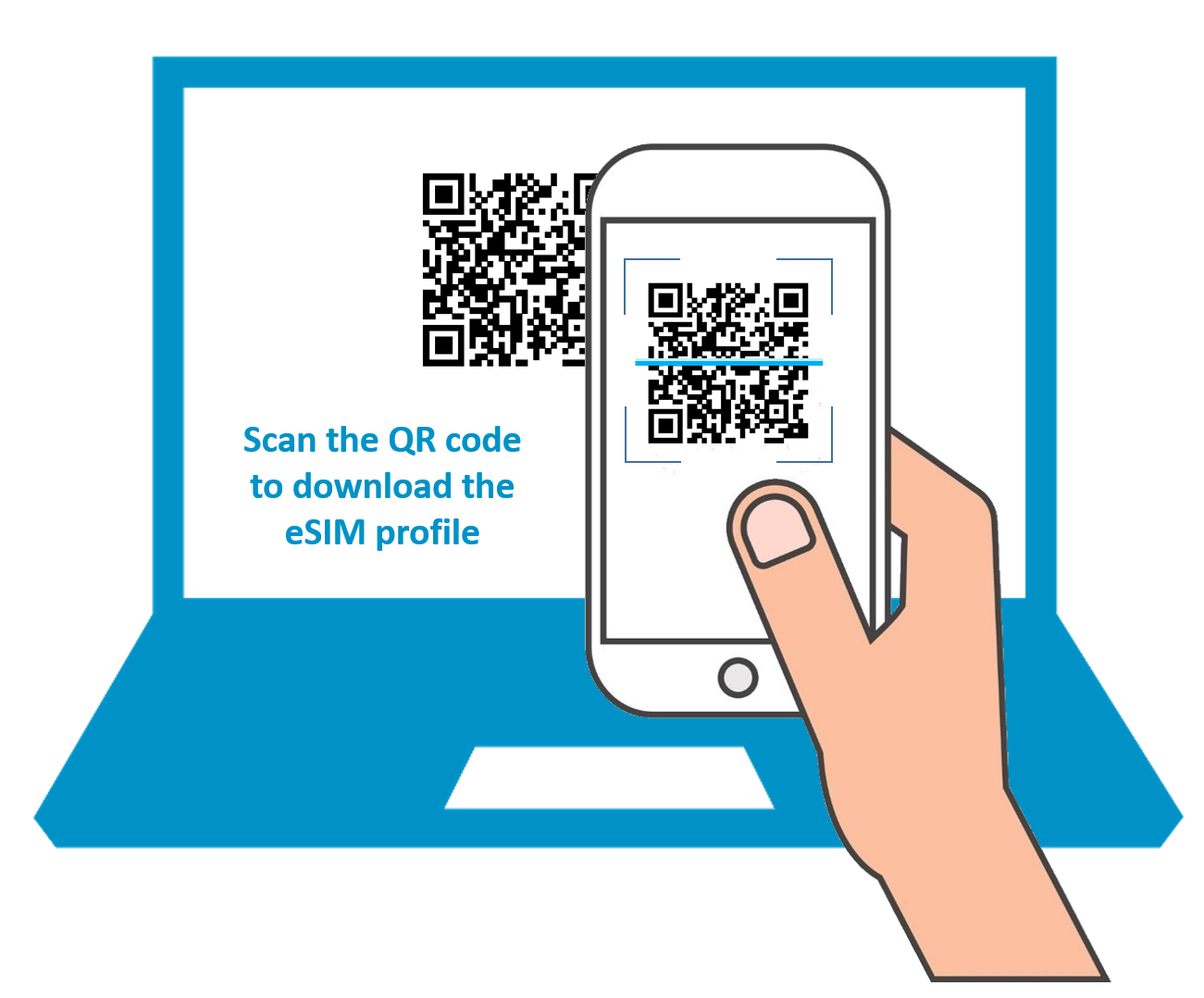
Tips For acitvate eSIM
- Print your QR code, or borrow someone’s device to keep your eSIM QR code if you have no second device (another phone, desktop, laptop, etc.) to keep it).
- Take note of your SM-DP + Address & Activation code somewhere on your device for easy manual setup by copying and pasting if you cannot print your QR code or have no second device to keep it, or just in case your scanning fails and you need to set up your eSIM manually.
B. How to activate eSIM in China
2 Ways to install esim on the devices as;
- Installation via QR Code
- Manual eSIM Activation
In this section, we will guide you through:
- How to activate eSIM on iPhone
- How to activate eSIM on Samsung phone, and
- How to activate eSIM on Google phone.
The wording may be slightly different depending on your device. So, in case you have difficulty installing your eSIM, please contact your eSIM provider.
I. How to activate eSIM on iPhone
1. Installation via QR Code on Iphone
-
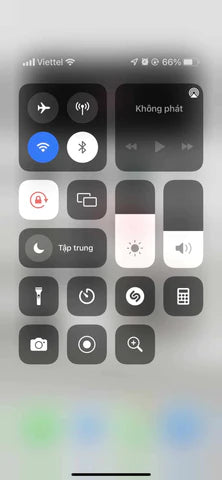
Step 1
Turn on the Wi-Fi connection of your iPhone
-
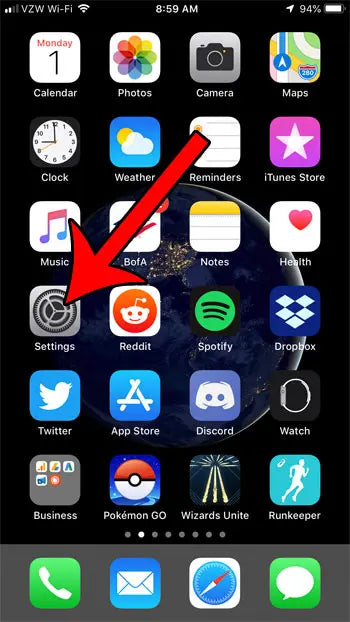
Step 2
On your device, go to Settings.
-
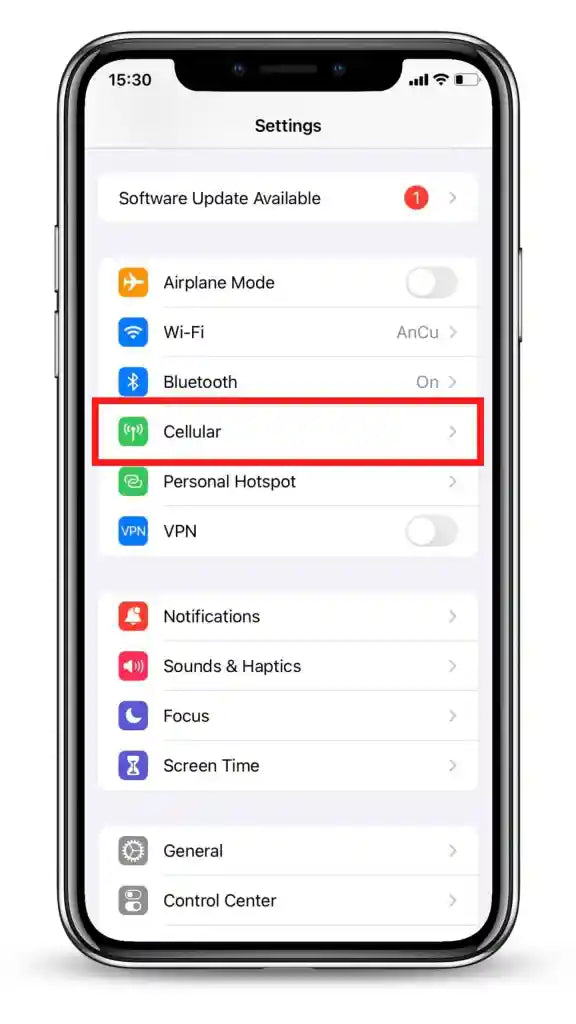
Step 3
Tap Cellular or Mobile (depending on your phone)
-
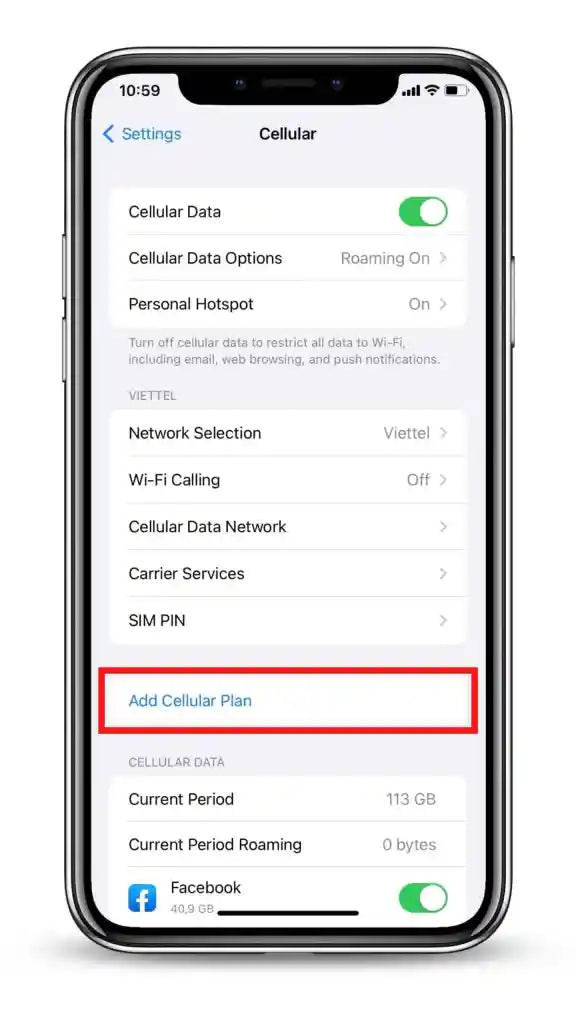
Step 4
Tap Add Cellular Plan or Add Mobile Data Plan (depending on your phone)
-
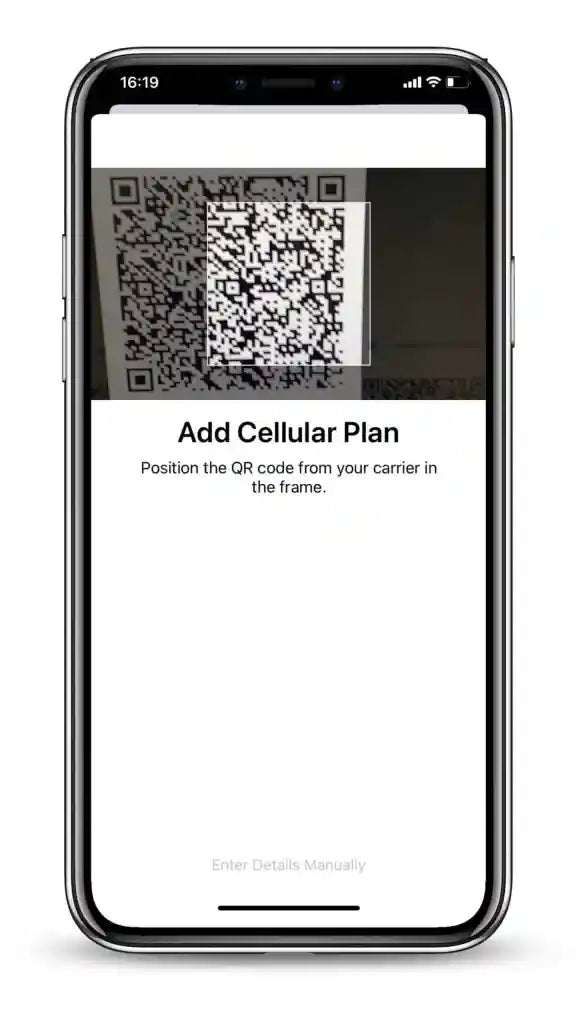
Step 5
Scanyour printed QR code or the QR code you keep on another device
-
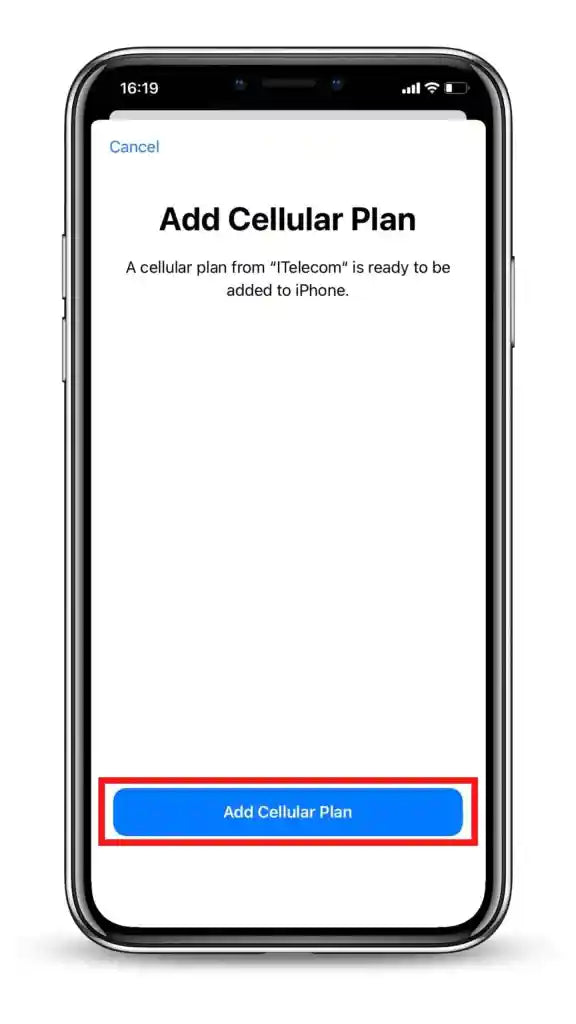
Step 6
Tab Add Cellular Plan or Add Mobile Data Plan to confirm the installation.
-
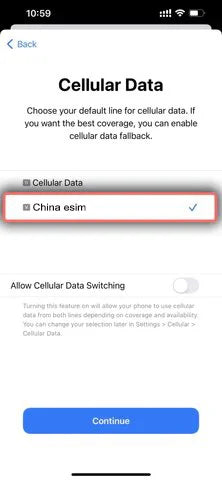
Step 7
On the Cellular or Mobile data plan labels screen, choose the available label (such as Secondary, Business, Travel, etc.) or customize label for your eSIM (such as China eSIM), and then tap Continue
-
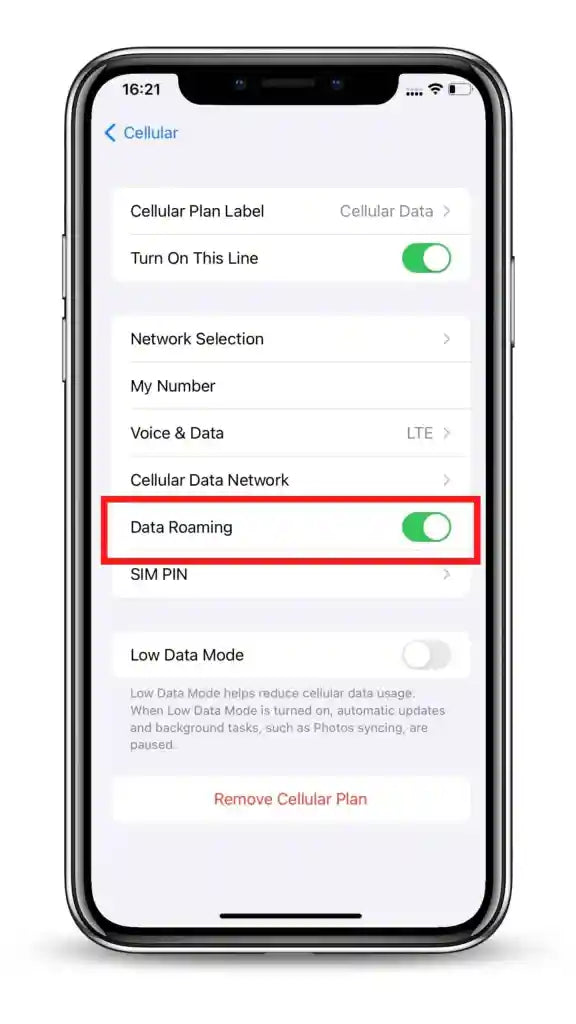
Step 8
Turn on Data Roaming to start using your eSIM.
2. Manual eSIM Activation on Iphone
-
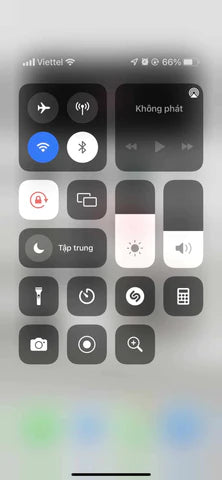
Step 1
Turn on the Wi-Fi connection of your iPhone
-
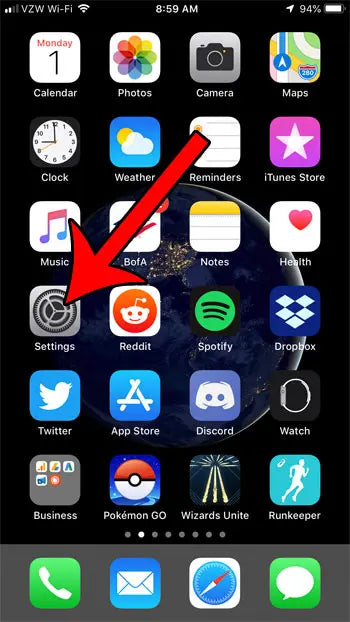
Step 2
On your device, go to Settings.
-
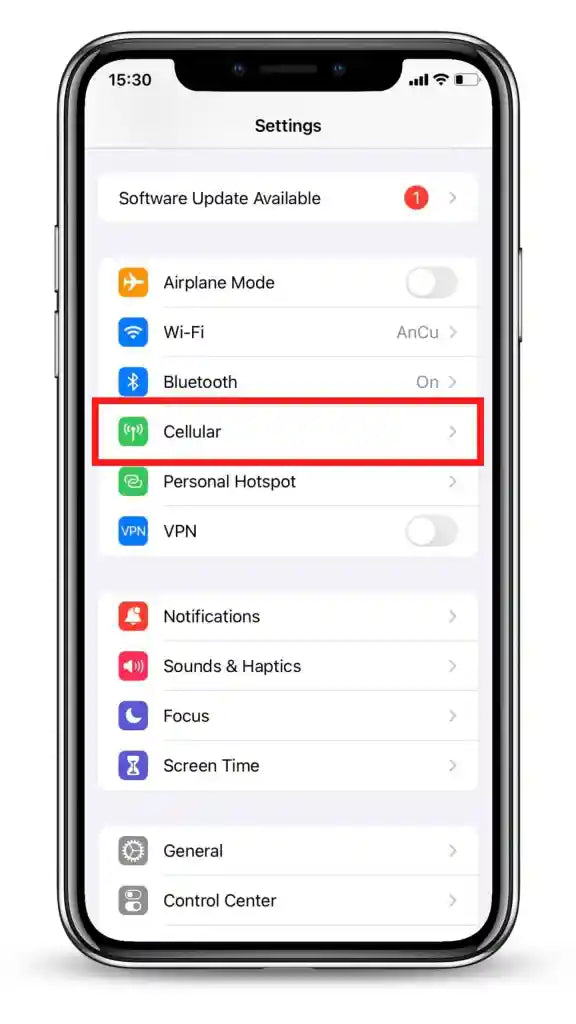
Step 3
Tap Cellular or Mobile (depending on your phone)
-
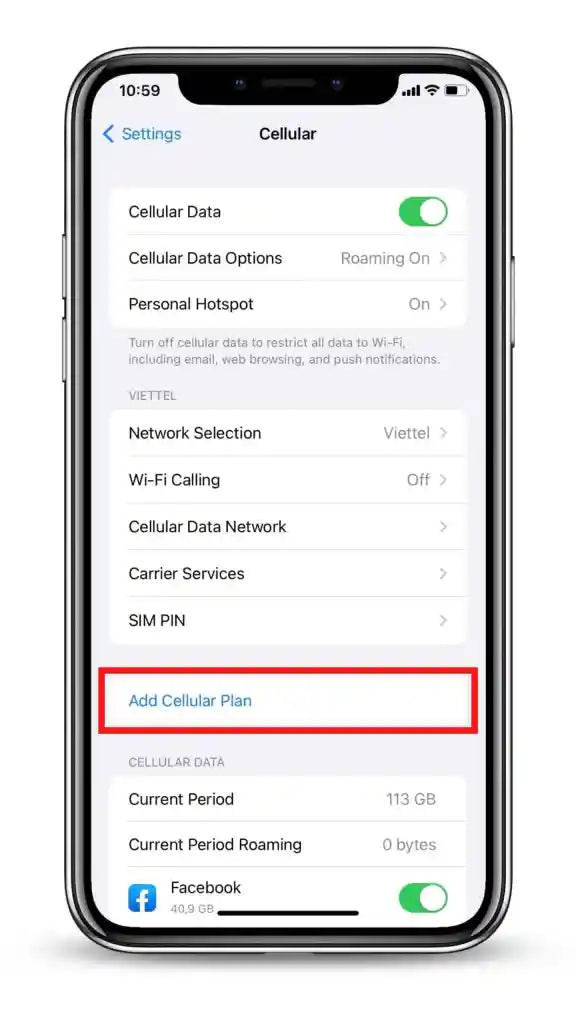
Step 4
Tap Add Cellular Plan or Add Mobile Data Plan (depending on your phone)
-
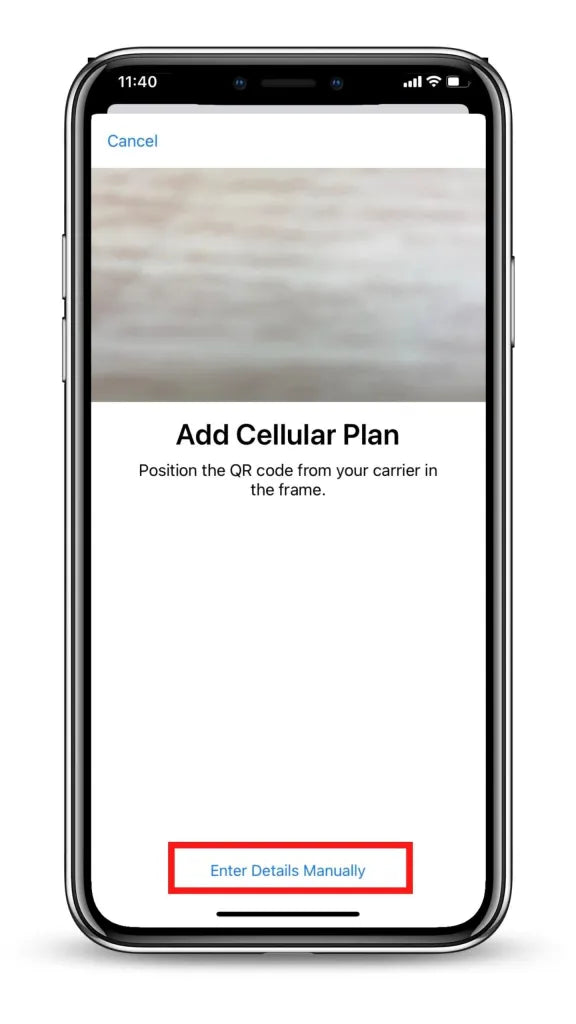
Step 5
Scan your printed QR code or the QR code you keep on another device. In case you cannot scan the QR code, you can select Enter Details Manually at the bottom of your iPhone screen, and enter the following information:
- SM-DP+ Address which looks like xxxxx
- Activation Code which looks like FA9F0-MWFO-M4HOC-BUBGX
- Confirmation Code(optional)
-
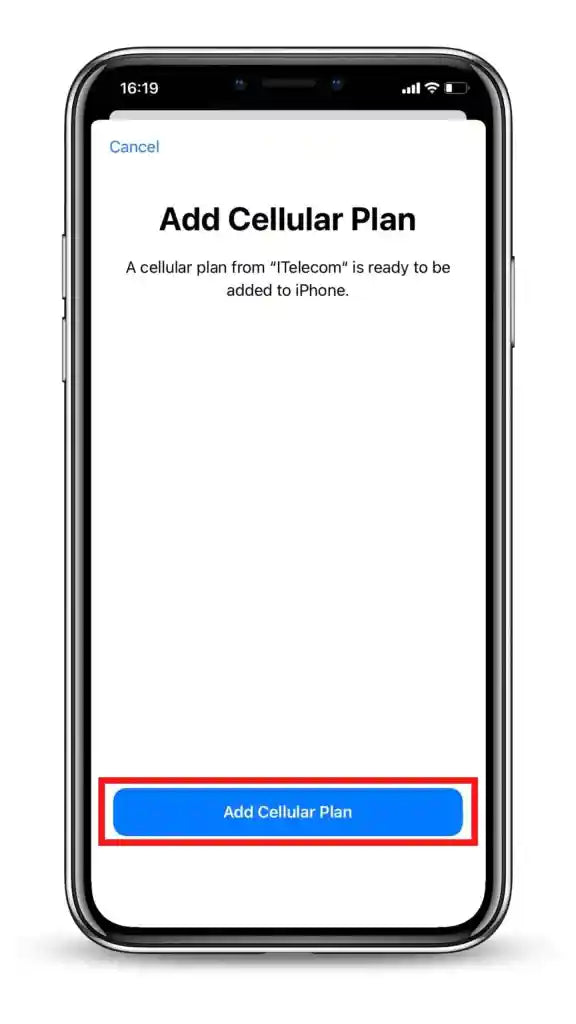
Step 6
Tab Add Cellular Plan or Add Mobile Data Plan to confirm the installation.
-
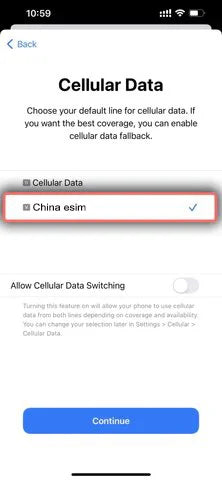
Step 7
On the Cellular or Mobile data plan labels screen, choose the available label (such as Secondary, Business, Travel, etc.) or customize label for your eSIM (such as China eSIM), and then tap Continue
-
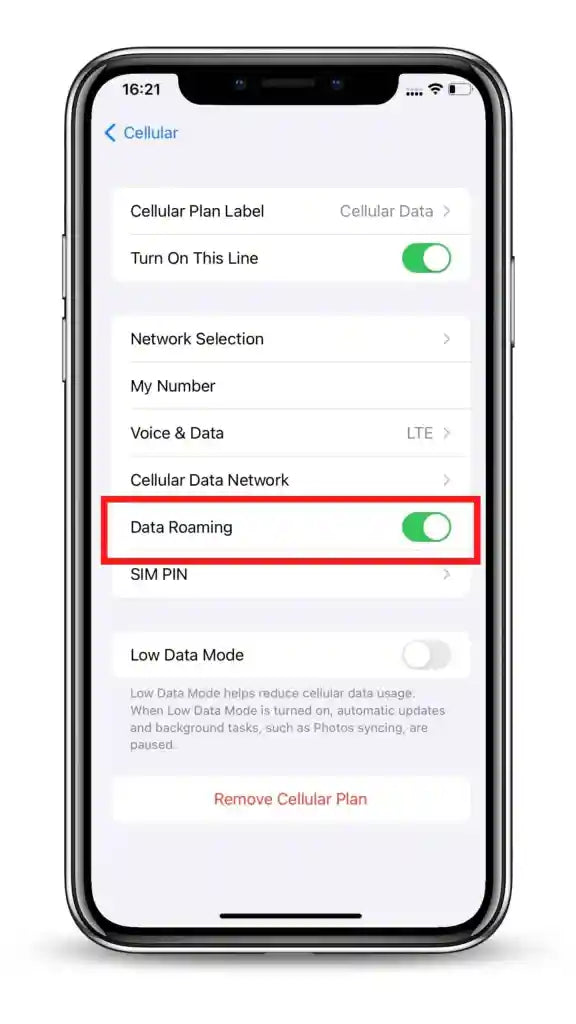
Step 8
Turn on Data Roaming to start using your eSIM.
II. How to Set Up eSIM on Samsung
Steps to take:
- Install your eSIM the day before you leave for travel and activate it during your flight or when you arrive at your destination.
- Select the type of device on which you are going to install an eSIM on (iPhone, Samsung, Google Pixel)
- Follow the QR code installation if you have the code on another device to scan
- Follow the Manual Installation if you are unable to scan the QR code.
There are 02 ways of installing an eSIM on Samsung: Installation with QR code and Manual Installation. See each one step-by-step below:
Need to know before installation and activation:
- Ensure your device is eSIM-compatible and carrier-unlocked. Check out if your phone works with eSIM or not.
- You must have the QR Code on another screen or device or printed paper to scan it with your phone camera.
- Ensure that your internet connection remains stable throughout the entire process
- The QR code or manual installation can only be done once.
- DO NOT remove the eSIM from your device because it cannot be used again.
1. Installation eSIM by Scan QR Code on Samsung
-
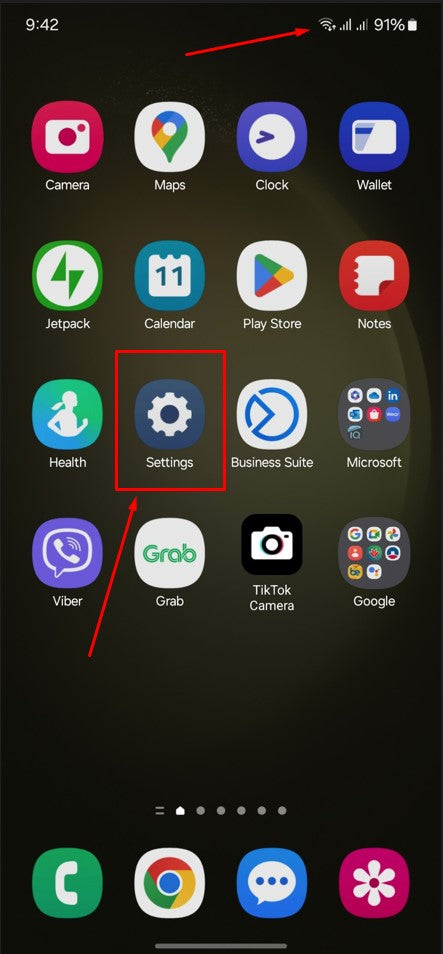
Step 1
Turn on the Wi-Fi connection of your Samsung >> Tap to Setting
-
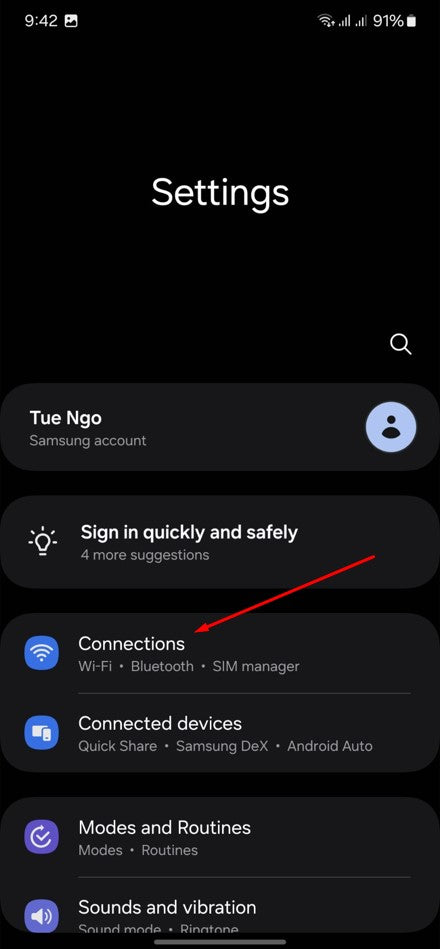
Step 2
On your device, go to Settings>> tap to Connections
-
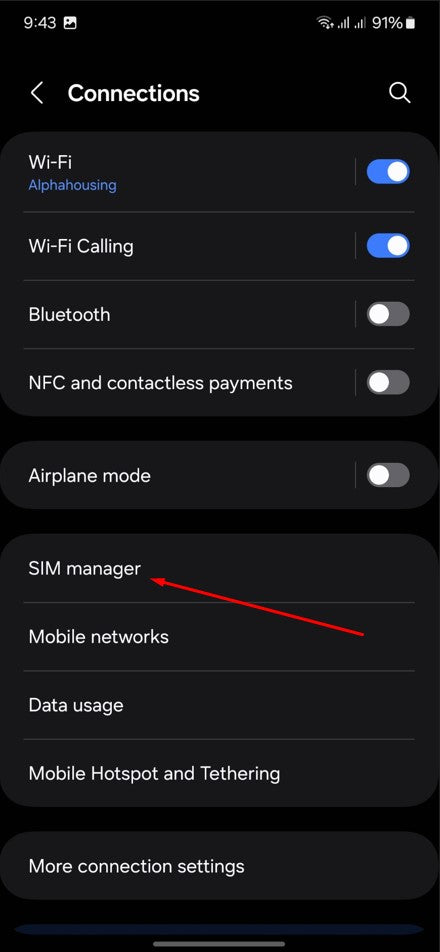
Step 3
Tap to Sim Manager (depending on your phone)
-
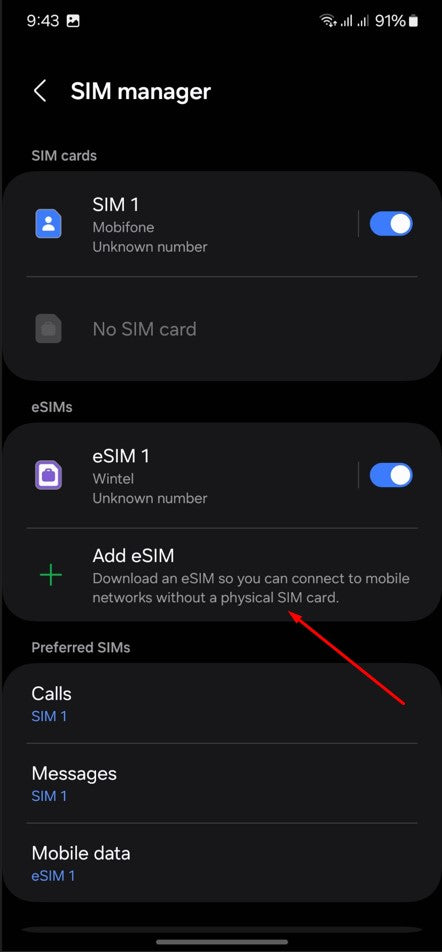
Step 4
Tap Add eSIM (depending on your phone)
-
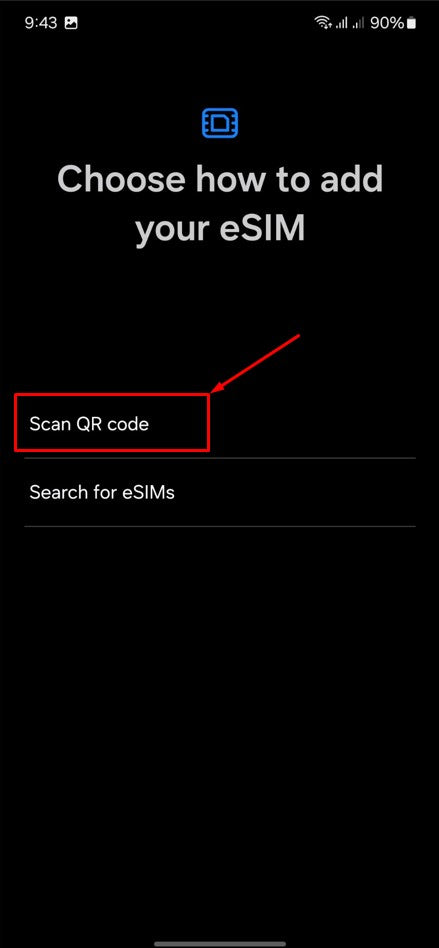
Step 5
Scanyour printed QR code or the QR code you keep on another device
-
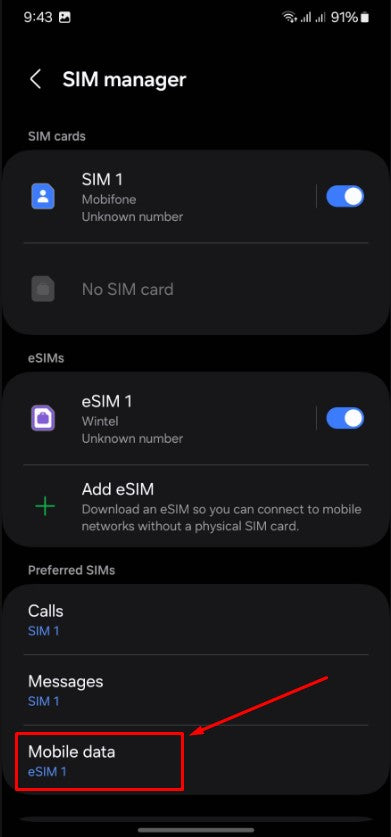
Step 6
Tab Sim Manager >> Preferred SIMs >> Set your Mobile data as eSIM China
-
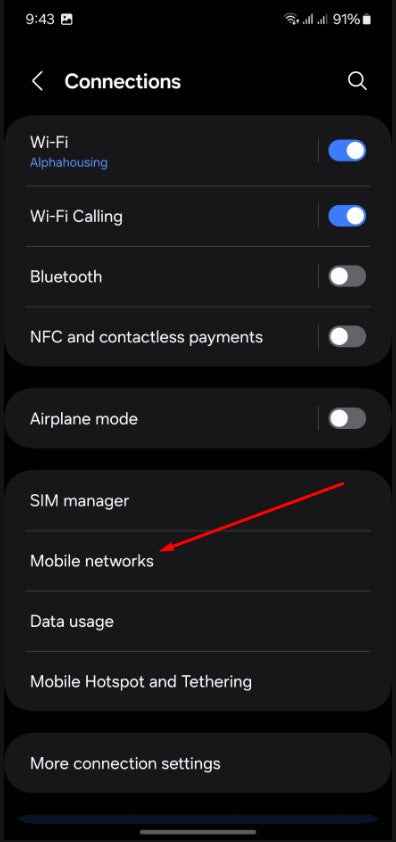
Step 7
On the Connections screen >> tap Mobile networks to Turn on Data Roaming
-
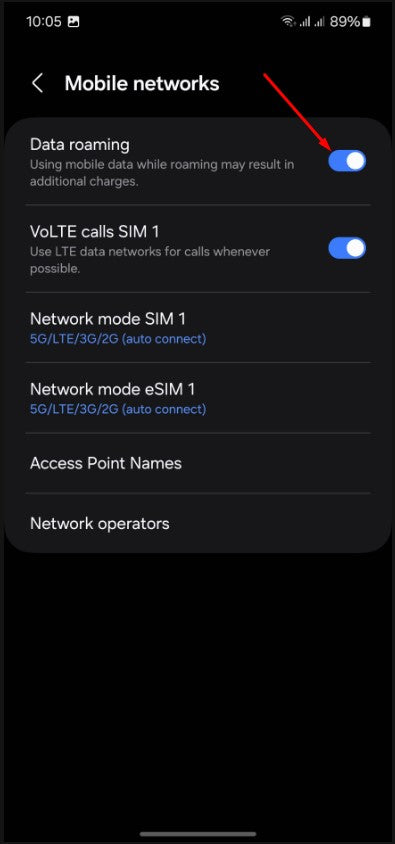
Step 8
On theMobile networksscreen >> Turn on Data Roaming, then Restart your device or set Airplane mode as ON and then OFF, and enjoy the internet.
2. Installation Manual esim on Samsung
-
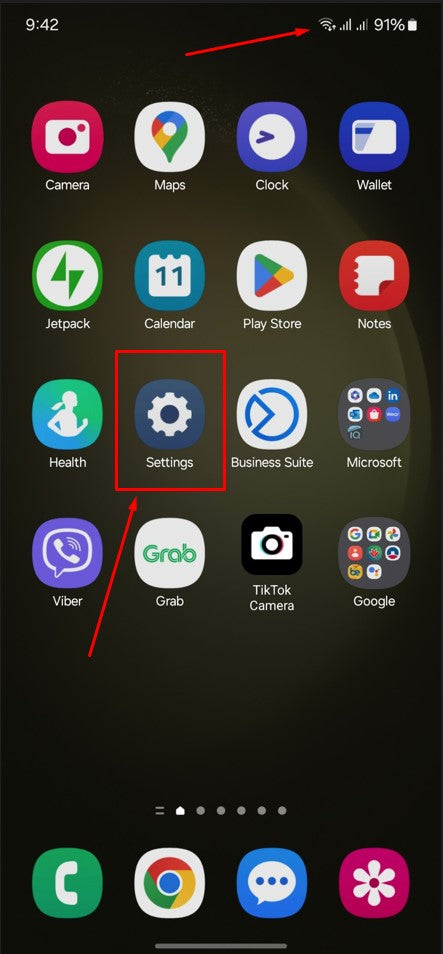
Step 1
Turn on the Wi-Fi connection of your Samsung >> Tap to Setting
-
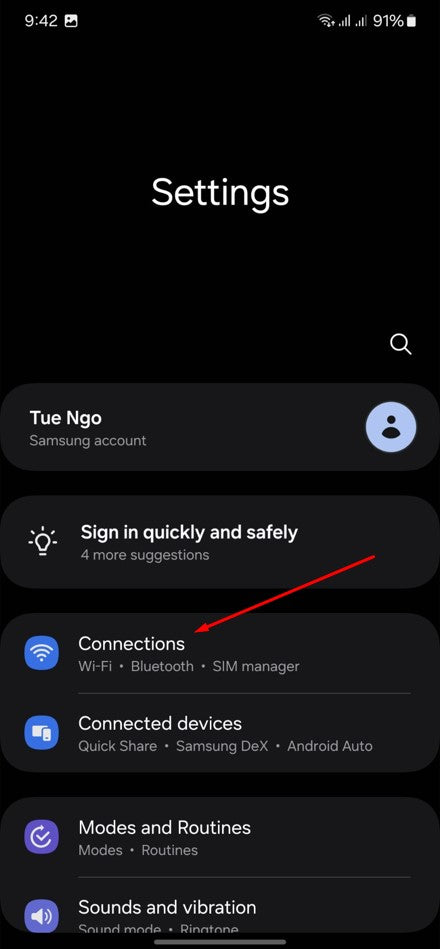
Step 2
On your device, go to Settings>> tap to Connections
-
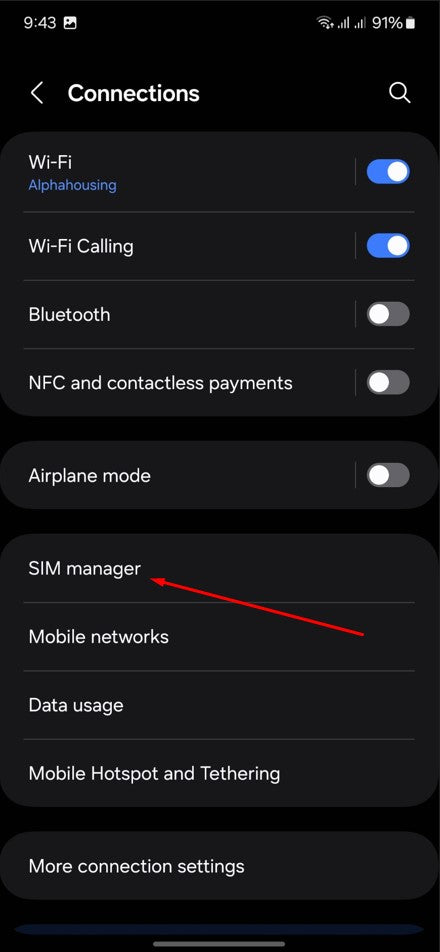
Step 3
Tap to Sim Manager (depending on your phone)
-
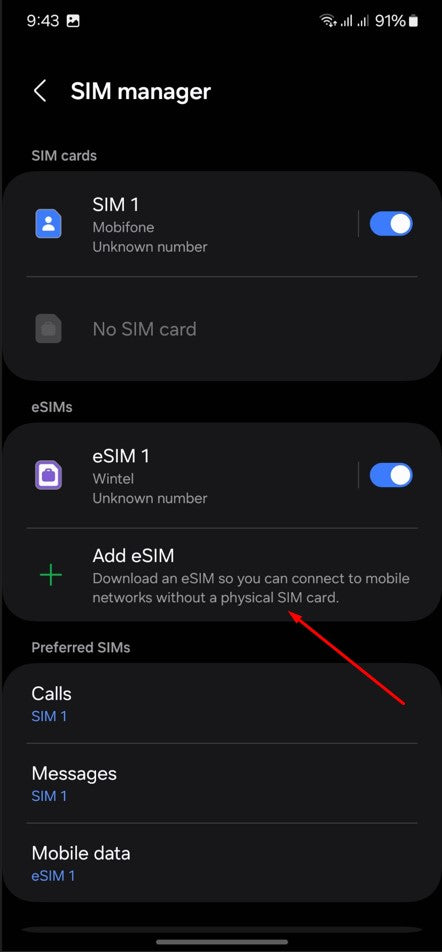
Step 4
Tap Add eSIM (depending on your phone)
-
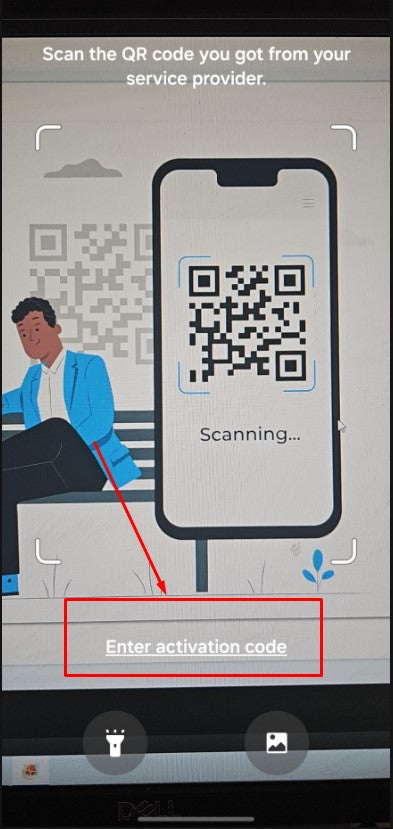
Step 5
If you cannot scan the QR code, you can still activate your eSIM manually by selectingEnter activation code
-
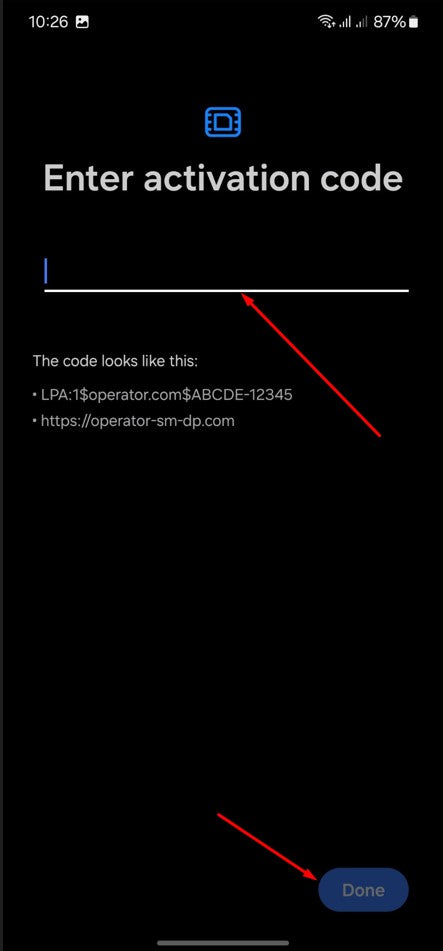
Step 6
Paste the code provides by China esim as: LPA:1$chinaesimvnm.rsp.instant-connectivity.com$9A547-C3935-632B3-14D6A
-
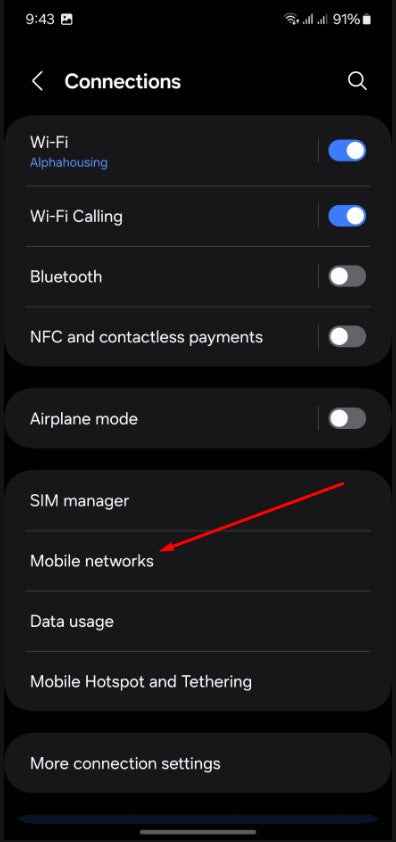
Step 7
On the Connections screen >> tap Mobile networks to Turn on Data Roaming
-
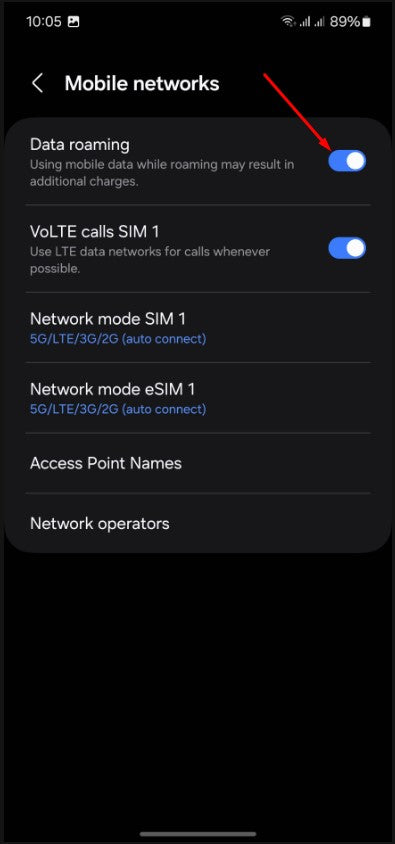
Step 8
On theMobile networksscreen >> Turn on Data Roaming, then Restart your device or set Airplane mode as ON and then OFF, and enjoy the internet.
III. How to Install eSIM on Google Pixel?
Once you have purchased your virtual SIM card with a local or international provider you can start with the configuration. We recommend you to do it through a QR code, which when scanned will automatically perform the configuration of your eSIM in the phone.
1. Installation esim on Google Pixel by Scan QR Code
-
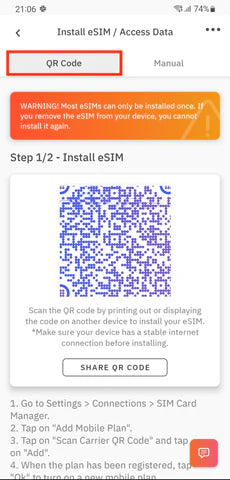
Step 1
Turn on the Wi-Fi connection of your Google Pixel >> Choose the “QR Code” tab at the top
-
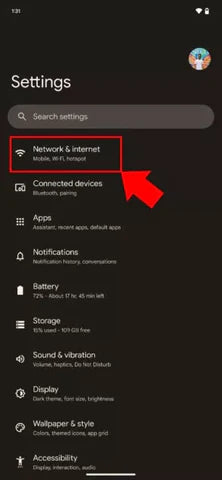
Step 2
Go to Settings on your device >> Tap on Network & Internet
-
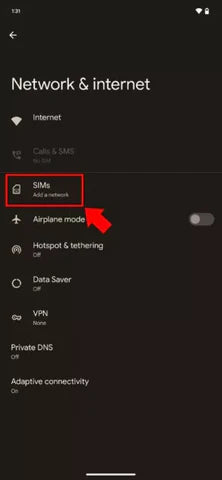
Step 3
Tap to Sim >>Tap the Add or + icon next to Mobile Network (depending on your phone)
-
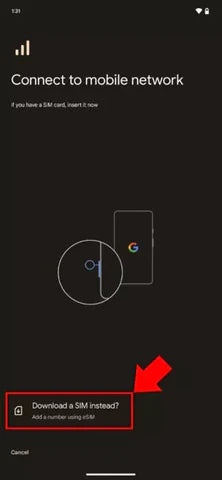
Step 4
Tap Download a SIM instead?>> Tap toNexton Download your esim screen >> tapYesto Allow your carrier to download eSIM
-
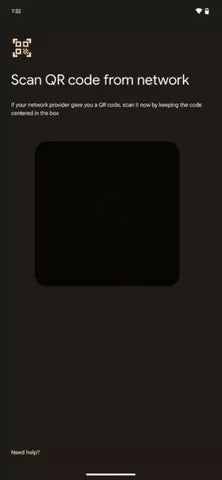
Step 5
Scan your QR code and add the confirmation code if prompted
-
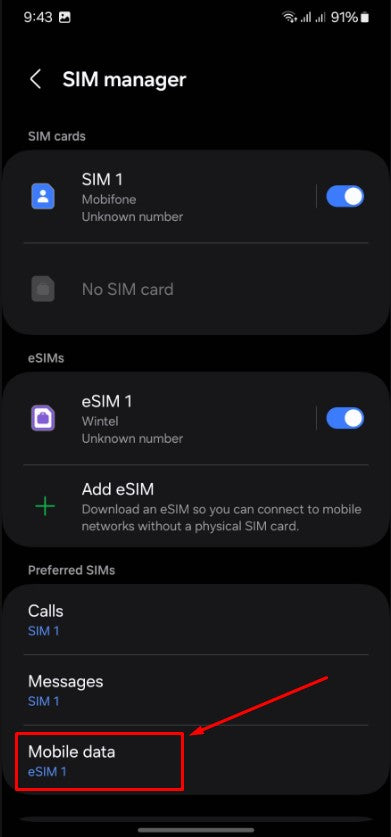
Step 6
Go back to your “Install eSIM/Access Data” screen >> Turn on eSIM under Mobile Network >> Enable Mobile Data then choose the available label (such asSecondary, Business, Travel, etc.) orcustomize labelfor your eSIM (such as China eSIM), and then tap Continue
-
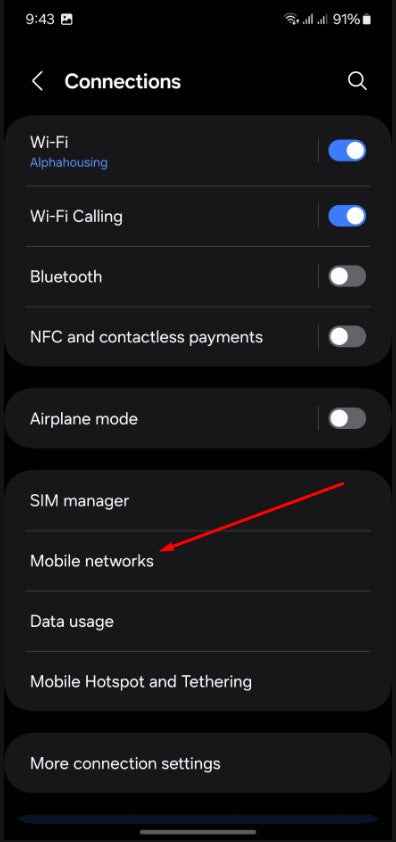
Step 7
On the Connections screen >> tap Mobile networks to Turn on Data Roaming
-
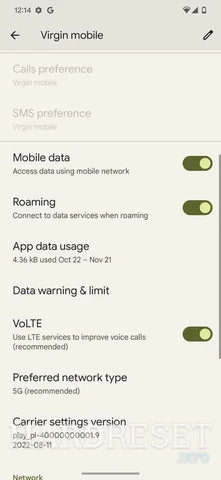
Step 8
On theMobile networksscreen >> Turn on Data Roaming, then Restart your device or set Airplane mode as ON and then OFF, and enjoy the internet.
2. Installation Manual eSIM on Google Pixel
-
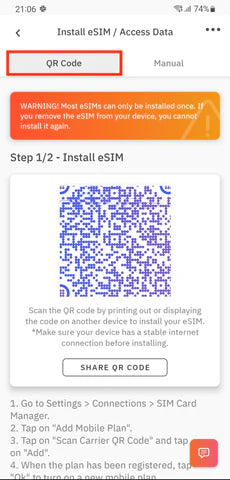
Step 1
Turn on the Wi-Fi connection of your Google Pixel >> Choose the “QR Code” tab at the top
-
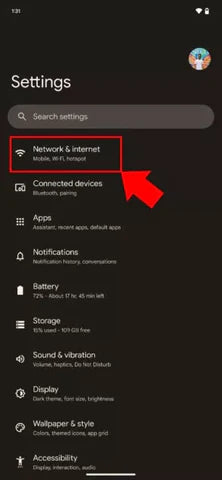
Step 2
Go to Settings on your device >> Tap on Network & Internet
-
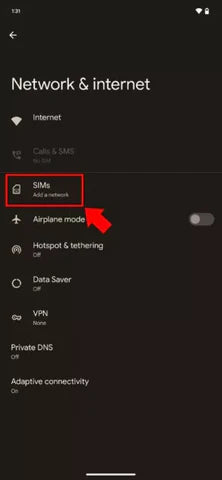
Step 3
Tap to Sim >>Tap the Add or + icon next to Mobile Network (depending on your phone)
-
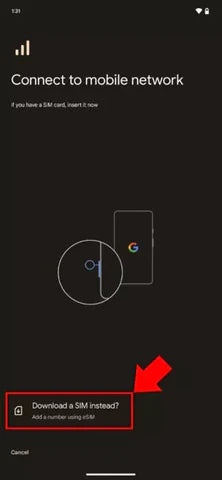
Step 4
Tap Download a SIM instead?>> Tap toNexton Download your esim screen >> tapYesto Allow your carrier to download eSIM
-

Step 5
If you cannot scan the QR code, you can still activate your eSIM manually by selecting Enter activation code
Paste the code provides by China esim as: LPA:1$chinaunicom.rsp.instant-connectivity.com$9A547-C3935-632B3-14D6A
-
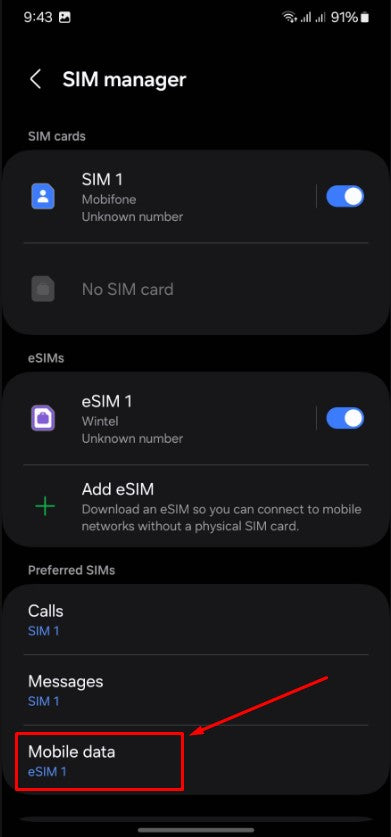
Step 6
Go back to your “Install eSIM/Access Data” screen >> Turn on eSIM under Mobile Network >> Enable Mobile Data then choose the available label (such asSecondary, Business, Travel, etc.) orcustomize labelfor your eSIM (such as China eSIM), and then tap Continue
-
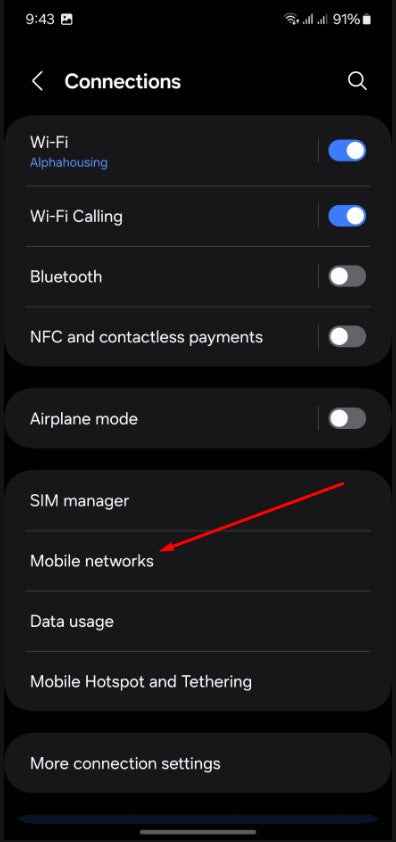
Step 7
On the Connections screen >> tap Mobile networks to Turn on Data Roaming
-
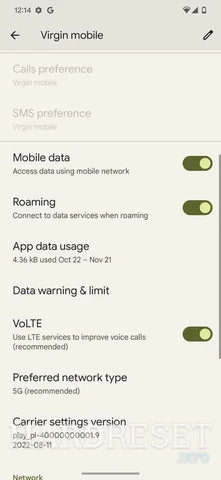
Step 8
On theMobile networksscreen >> Turn on Data Roaming, then Restart your device or set Airplane mode as ON and then OFF, and enjoy the internet.
How to install esim in china? All Troubleshooting about use esim
Is eSIM illegal in China?
China does not prohibit the use of eSIMs, so if you are currently already using an eSIM or eSIM phone, you will still be able to use your own phone
How do I get a Chinese eSIM?
How do eSIMs work?
- Check Compatibility. You can find the list of eSIM compatible phones. Click HERE to check
- Buy your eSIM. Choose an eSIM plan that fits your travel needs and get it delivered instantly via email!
- Scan & Activate. Scan the QR code in your email and turn on Data Roaming to activate your eSIM. Start using it right away!
Can I use WhatsApp in China with eSIM?
Yes, you can keep your WhatsApp number and all your contacts and conversations. You can use it like normal during your trip in China.
Should I install eSIM before Travelling in China?
At your convenience, you should buy an eSIM the day before your departure date or upon arrival at your destination. To install it, your device must get connected with WiFi or a mobile data network.
Do China eSIMs have phone numbers?
The eSIM is data-only and does not come with local phone number. It only allows the use of mobile data, so you cannot receive or send calls or SMS.
How do I know if my eSIM is activated?
It all depends on which phone you have and its operating system.
For iOS devices, follow these steps:
- First things first, head over to Settings then choose Mobile Data
- Here, you’ll see your eSIM listed under SIMs
- Tap on your eSIM and double-check that the Turn On This Line option is turned on
- Then, you’ll be all good to go
In some cases, you might get a message that says “Unable to activate eSIM” during the setup process. There’s no need to worry about this if you’ve followed the steps above and are sure that your eSIM is working properly.
For Android devices, here are the steps:
- Start off by going to Settings then pick SIM cards & mobile networks
- Next, scroll down and choose Manage eSIM
- Here, you’ll find your activated eSIM. Don’t forget to double-check that it’s turned on
If your eSIM’s been activated but you’re having signal issues, try flicking plane mode on and off again for a soft reset.
Do I need to remove physical SIM to activate eSIM?
You just turn off the physical SIM card without removing it from the phone, you could turn off and on the phone without entering the SIM PIN-code. The SIM card will not be active then (even though it is physically powered on). However, it will be annoying as the phone prompts you to enter the PIN-code when trying to make calls, etc.
How many eSIMs can you have?
You can install eight or more eSIMs on an iPhone and use two phone numbers at the same time.
Can I install eSIM on 2 phones?
An eSIM can only be installed on a single device, and eSIMs can only be installed once. That's why it's a good idea to never delete an eSIM because it may not be able to be re-installed.
Can eSIM be used as hotspot / tathering?
Yes, eSIMs are also equipped with the ability to support hotspot functionality
Can I have 2 eSIMs on iPhone 15?
All iPhone models that support eSIM can have multiple eSIMs and use Dual SIM with two active SIMs at the same time.