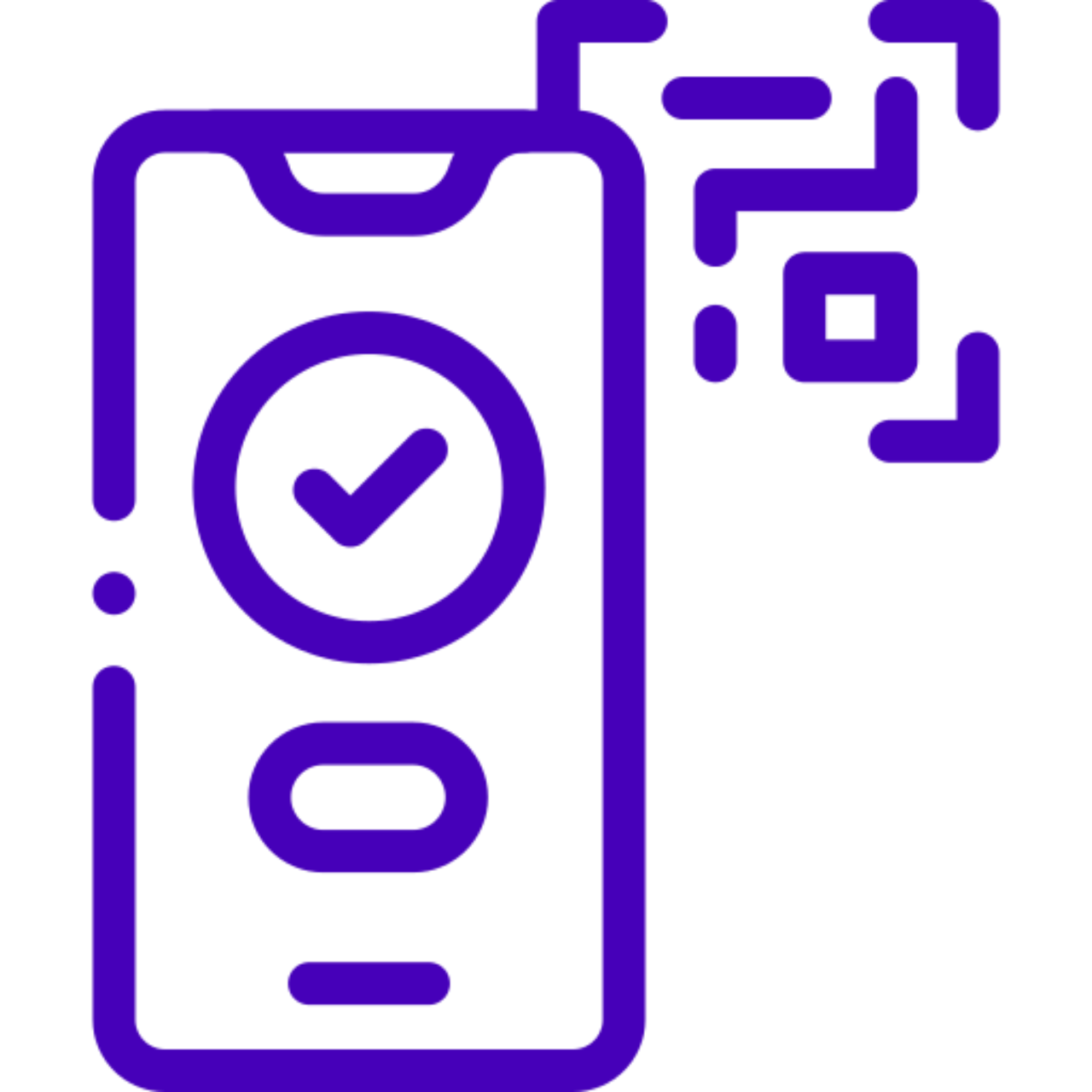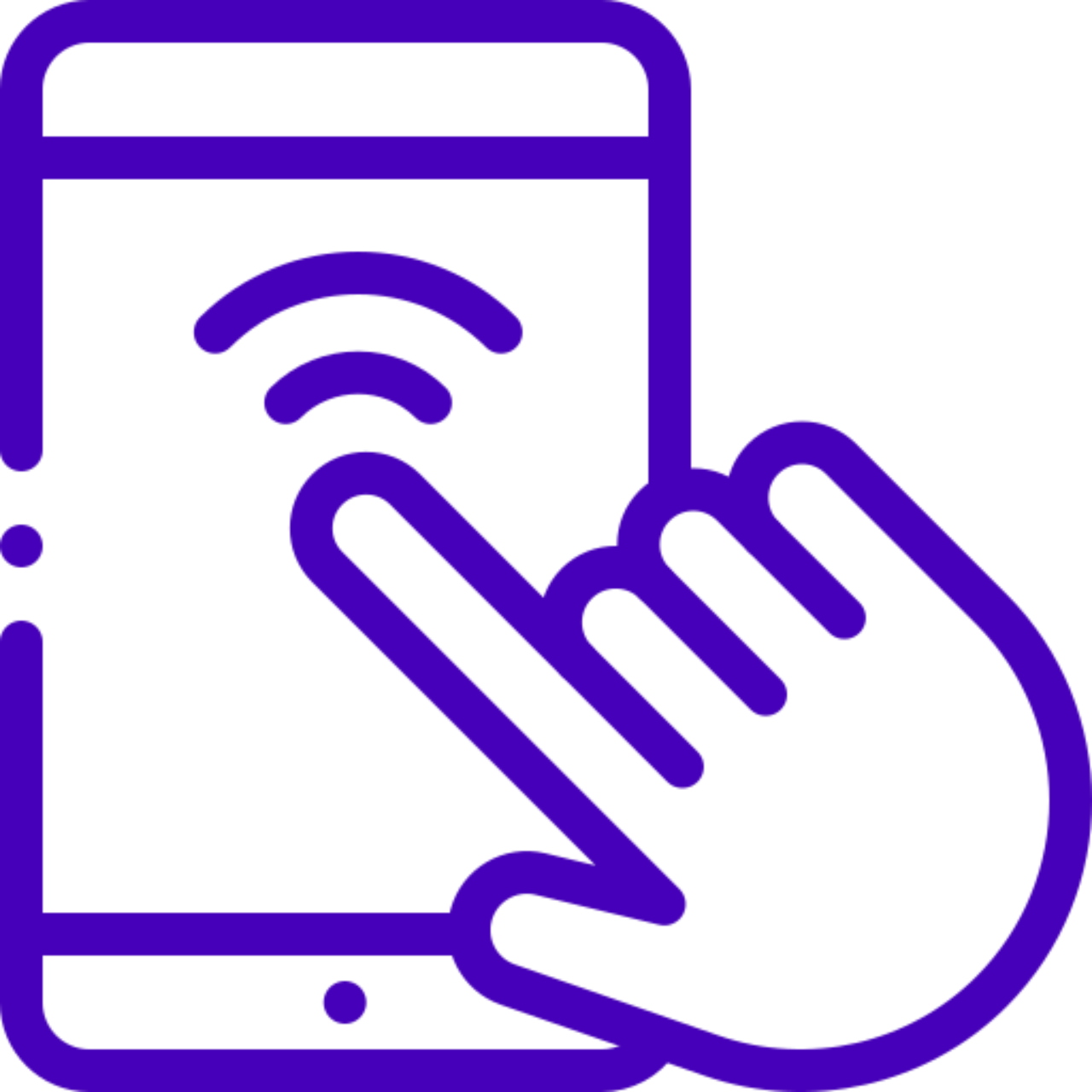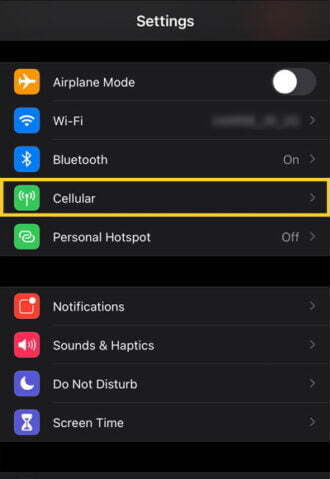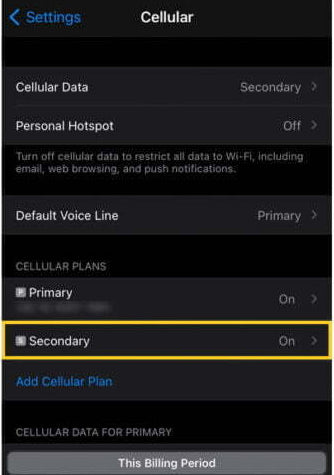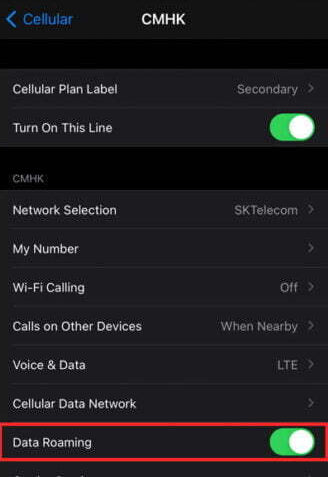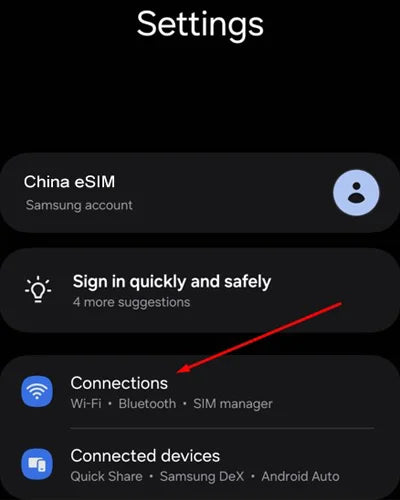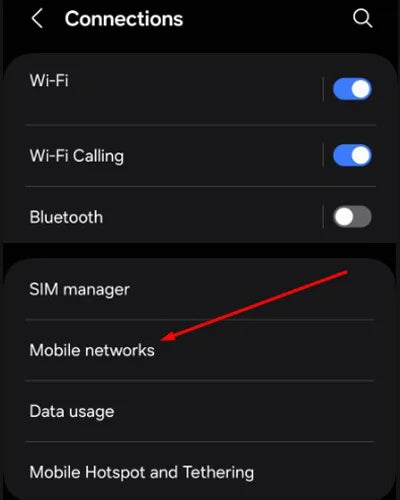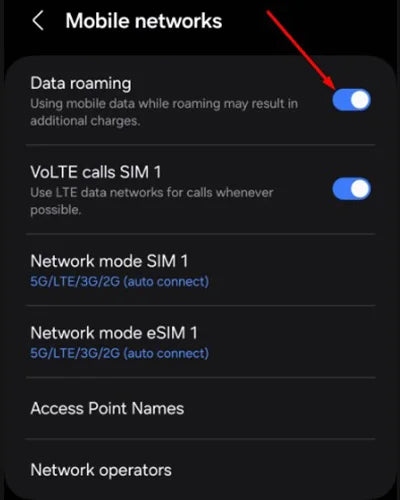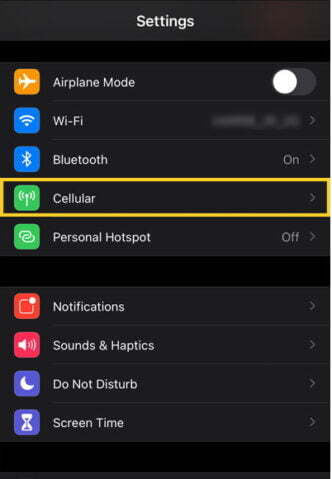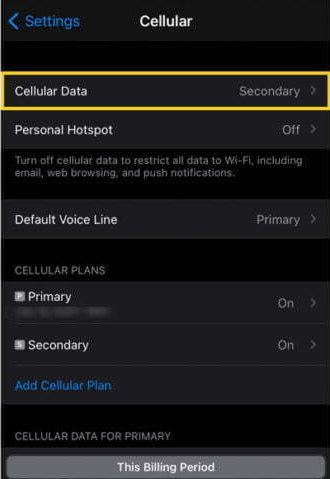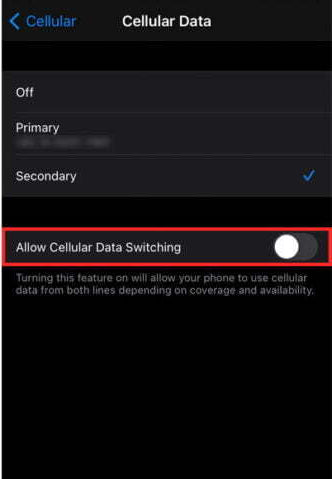Everything you need to know about Sim / esim China for Tourist
1. Everything you need to know about eSIM China for Tourist
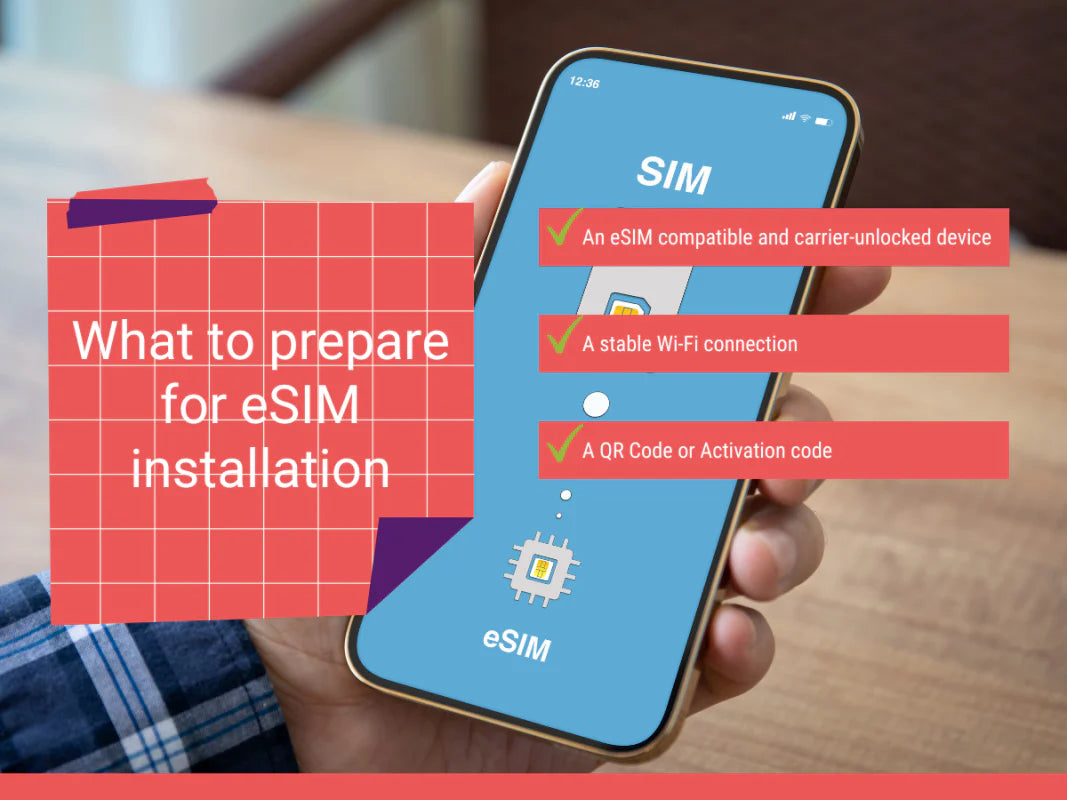
1. What is eSIM?
eSIM, or embedded SIM, provides seamless mobile data access
for travelers, eliminating the need to switch physical SIM cards. Our
convenient eSIM data plans are sent to your email within 5 to 15 minutes of
payment. No more waiting in line for a physical SIM card while traveling. Keep
your original SIM for calls and SMS from your home country. Enjoy the
advantages of eSIM with a swift QR code scan and enhance your journey with our
outstanding eSIM data plans.
2. Is my device compatible?
For a seamless connection, it’s essential to confirm your
device’s compatibility with our advanced eSIM technology. While most
GSM-compatible devices are compatible with our eSIM, compatibility may vary
depending on your location and carrier. iOS devices released after the iPhone
XR typically support our eSIM, though those manufactured in Hong Kong or China
may not. On the Android side, recent Samsung Galaxy and Google Pixel models
generally offer eSIM compatibility, but it can vary by model, manufacturing
location, and carrier. For peace of mind, refer to our comprehensive list of
supported devices to ensure compatibility.
2. Why eSIM over other choices?
-
Cost-effectiveoption
Farewell to lining up for physical SIM cards and
pocket Wi-Fi. Our eSIM is rapidly sent to your email within 15 minutes,
offering a convenient and speedy solution. -
Save time, add convenience
Say goodbye to waiting in lines for physical SIM
cards and pocket Wi-Fi. Our eSIM is swiftly delivered to your email within 15
minutes, providing a convenient and prompt solution. -
Environmentally Friendly
Contribute to a greener planet with our
plastic-free eSIM, actively reducing waste and CO2 emissions in support of the
environment.
How eSIM works in China?
-

Step 1: Picka plan
Pair text with an image to focus on your chosen product, collection, or blog post. Add details on availability, style, or even provide a review.
-
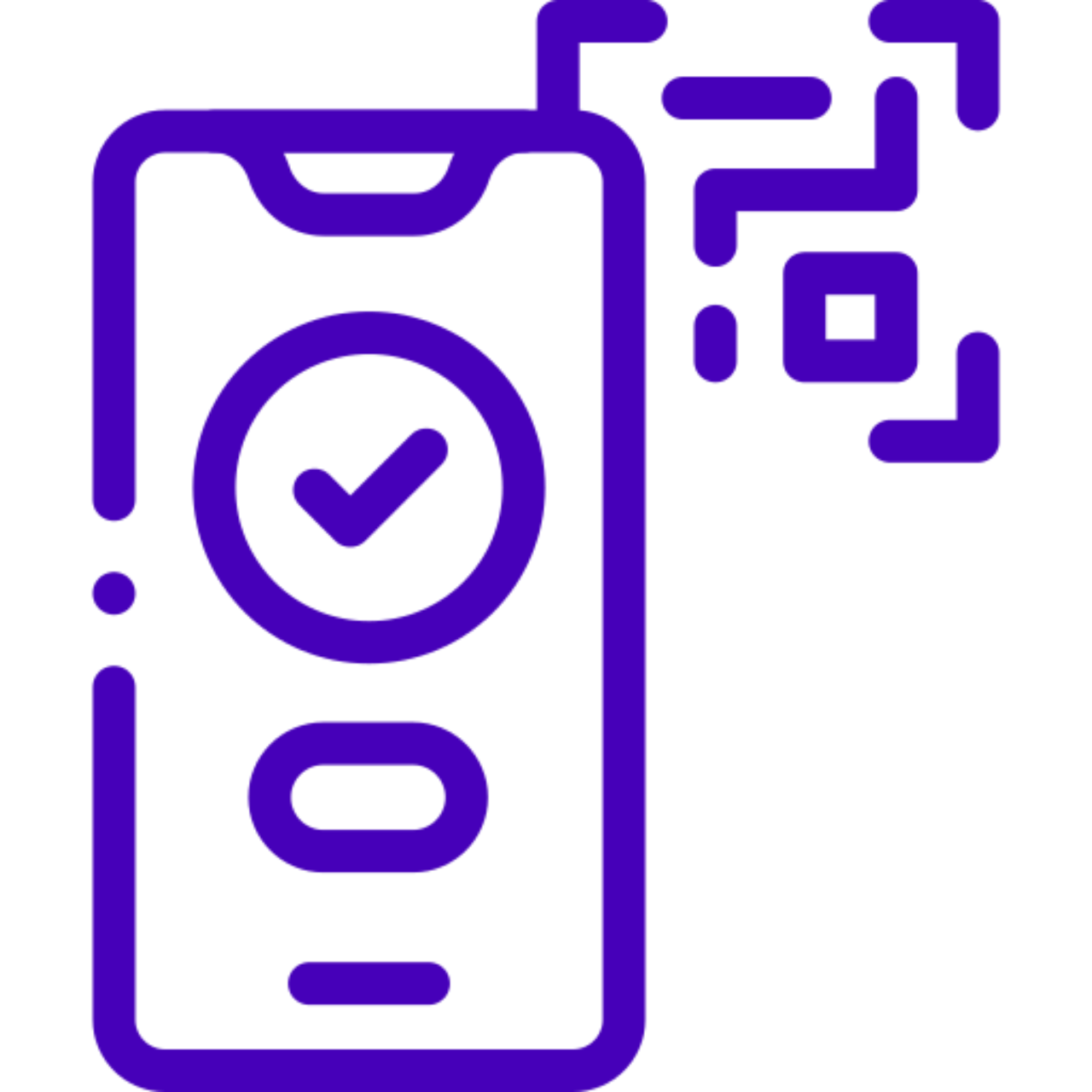
Step 2: Scanthe QR code
Receive
the QR code via email and instantly scan it to activate. -
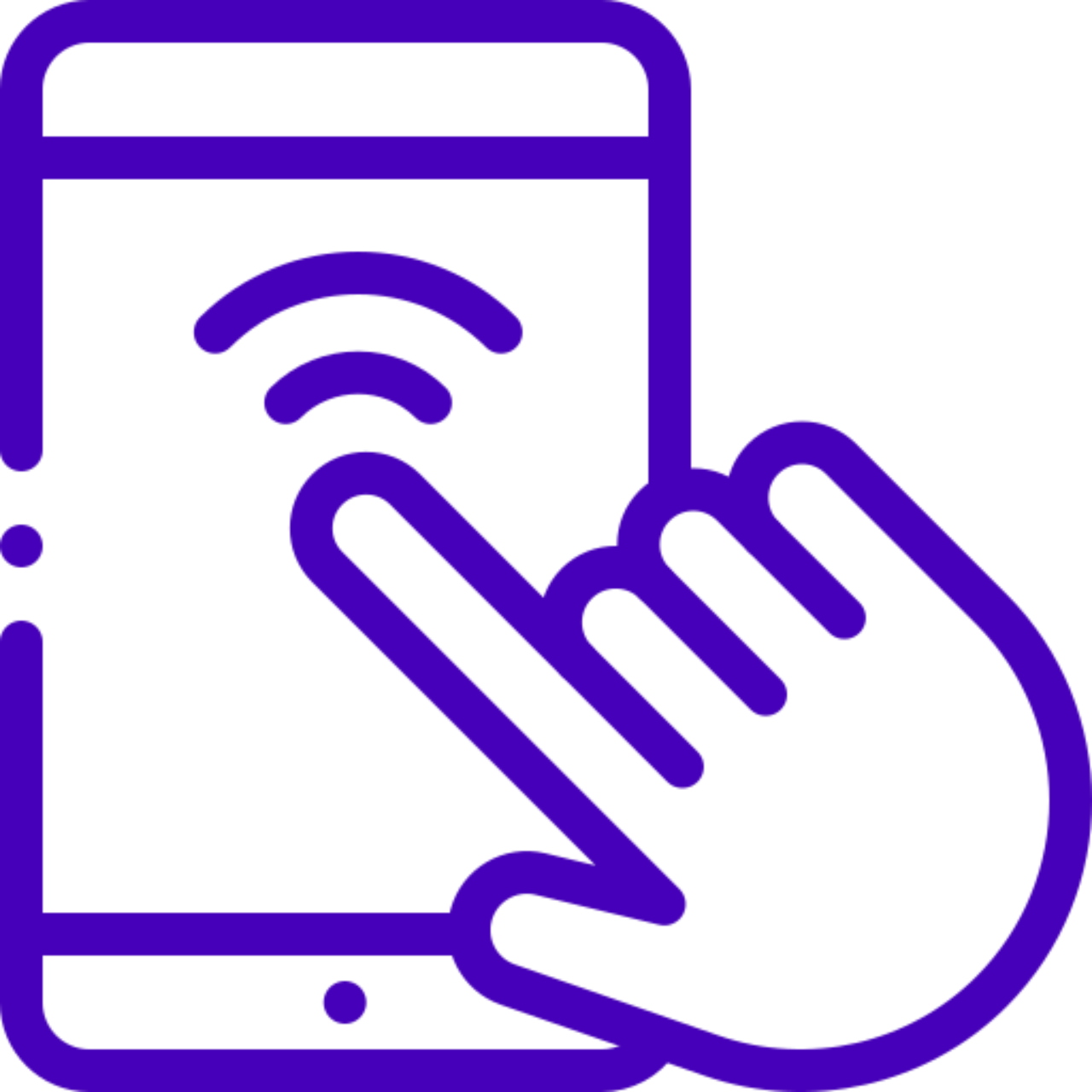
Step 3: Readyto go!
Have a light and enjoyable trip without any data concerns.
Is eSIM available in China?

Is eSIM available in China?
- Absolutely, you can purchase an eSIM from anywhere and at any time, provided you have a compatible and unlocked device.
- To check the list of supported device models, please visit our website, which is accessible here.
- To determine your devices is locked or unlocked status, please follow the
brand-specific instructions for your phone:
-
For Apple Devices
- Go to [Settings] – [General] – [About] and scroll down.
- If you see “Network Provider Lock – No SIM restrictions” and “Digital SIM – IMEI (number will appear),” your phone is compatible with eSIM.
- If “SIM restrictions” are displayed, your phone does not support eSIM.
-
For Samsung & Google Devices
- Go to [Settings] – [Connections] – [Mobile networks].
- Select [Networks operators]
- If you see multiple available networks, your phone is likely unlocked and eSIM-compatible.
- If only one result is displayed, or the option to search for networks is unavailable, your phone might be carrier-locked. In this case, you’ll need to contact your domestic carrier to unlock your phone before using an eSIM.
Collapsible content
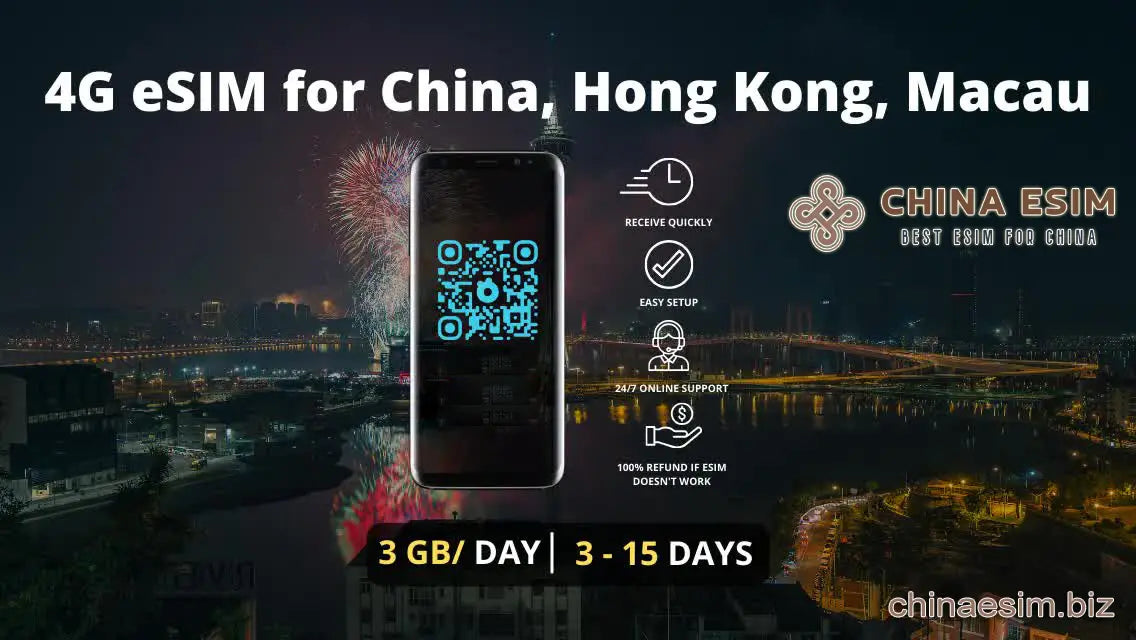
How much does eSIM cost in China?
At eSIM China, you can purchase an eSIM at almost local rate. The cost depends on the specific plan, but our eSIM options start at just $9 USD.
Easily purchase an eSIM online at your convenience from eSIM China.
Buy the perfect eSIM for your trip in simple three steps:
First, choose the data plan that best suits your travel needs.
Second, securely complete your payment using the trusted PayPal gateway.
Finally, receive your QR code via email in as little as 15 minutes.
Is a local phone number included in the eSIM China plan?
Regrettably, eSIM China exclusively provides data-only plans, which do not encompass local phone numbers. Consequently, these eSIM packages do not support voice calls or SMS. Should you need voice call and SMS functionalities, we recommend utilizing VoIP (Voice over Internet Protocol) services such as Skype or other messaging applications that depend on data connectivity for calls and messaging.
Can I keep my WhatsApp number?
Yes, you have the option to keep your WhatsApp number, along with all your conversations and contacts, when using an eSIM.
How long does it take to receive an email with the QR code?
Once your payment has been successfully processed, our eSIM QR code will be automatically sent to the email address you provided, typically within just 15 minutes. If you do not receive it within this time frame, please consider the following steps:
01. Check Spam or Promotion Folders: Be sure to inspect your spam or promotion folder, as it’s possible that your email may have been filtered there.
02. Contact Us for Assistance: If you suspect there might be a typo in your email address or if you have any other concerns, please feel free to reach out to us at chinaesimcard@gmail.com for a quick reissue.
03. Payment Processing Delay: If you used iDEAL or another non-PayPal payment method, there may be delays during the transfer to PayPal. In such instances, we recommend contacting the respective payment gateway for assistance.
04. PayPal Security Measures: It’s important to note that PayPal may occasionally subject your payment to security checks, which can take up to 72 hours. This is part of PayPal’s security protocol. For guidance in this regard, please contact PayPal’s customer service.
Please be aware that even for credit or debit card payments, the processing is routed through PayPal, which may involve PayPal’s security checks and a pending status. For additional assistance, we recommend getting in touch with PayPal’s customer service.
How can I keep track of my data usage?
To monitor your data usage, you can access the settings on your device. For detailed information on data consumption.
The process may vary depending on your device’s manufacturer:
Apple Devices
- Open [Settings]
- Select [Cellular/Mobile Data]
- You can check your data usage under “Current Period Roaming.”
- Alternatively, detailed instructions are available on the Apple website
You can also dial 1019# to check your data usage via a call
Samsung Devices
- Access [Settings] – [Connections]
- Select [Data usage]
- Your mobile data consumption will be displayed
You can also dial *101*9# and make a call to check your data usage
Google Devices
- Open [Settings] – [Network & Internet] – [Internet]
- Tap [Settings] next to your operator
- At the top, you’ll see the total data you have used
How can I confirm my eSIM activation?
To verify the activation of your eSIM, watch out for these two crucial indicators:
eSIM Profiles
Go to your device’s eSIM settings, where you’ll find a list of available profiles or plans. Once your eSIM is successfully activated, you will see an active profile without a listed phone number among the options.
Signal and Connectivity
After your eSIM is activated and connected to a cellular network, you should see signal bars or connectivity icons in your device’s status bar. Additionally, you might notice the carrier name associated with the eSIM, confirming both its activation and network connection.
Should I turn on data roaming for eSIM?
Yes, it is essential to enable data roaming for your secondary line, which is your added eSIM plan. To activate data roaming, please follow these steps:
For Apple Devices
- Go to [Settings] – [Cellular]
- Choose the [Secondary] (the eSIM plan you’ve added)
- Ensure that [Data Roaming] is switched to the ON position
For Samsung Phones
- Go to [Setting] - [Collection]
- Choose [Mobile networks]
- Ensure that [Data Roaming] is switched to the ON position
Turn on Data Roaming on Apple Devices
-
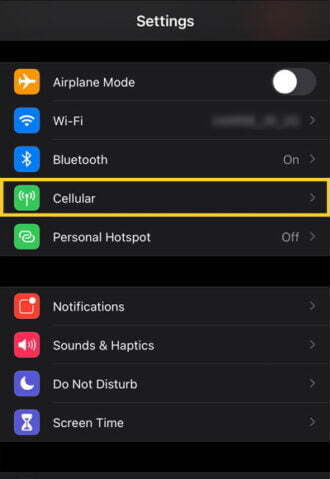
Step 1
Go to [Settings] – [Cellular]
-
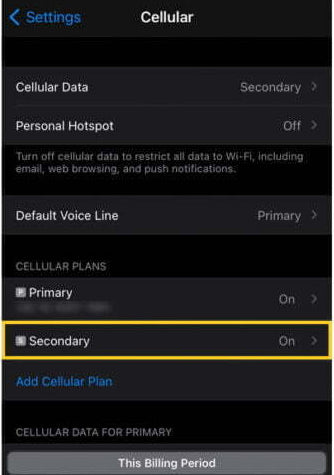
Step 2
Choose the [Secondary] (the eSIM plan you’ve added)
-
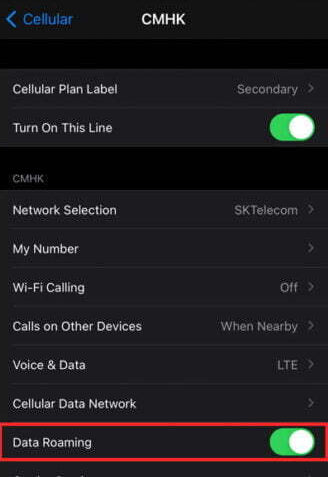
Step 3
Ensure that [Data Roaming] is switched to the ON position
Turn on Data Roaming on Samsung
-
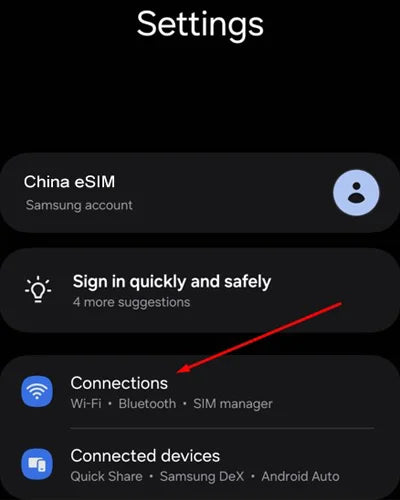
Step 1
Go to [Setting] - [Collection]
-
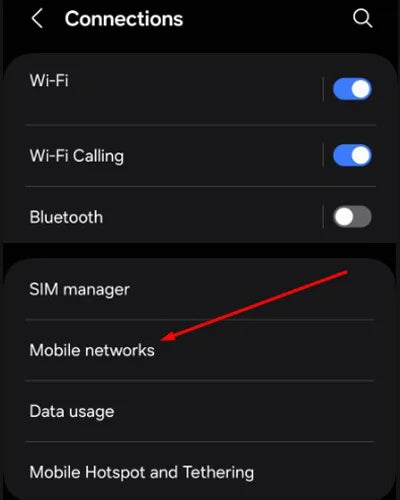
Step 2
Choose [Mobile networks]
-
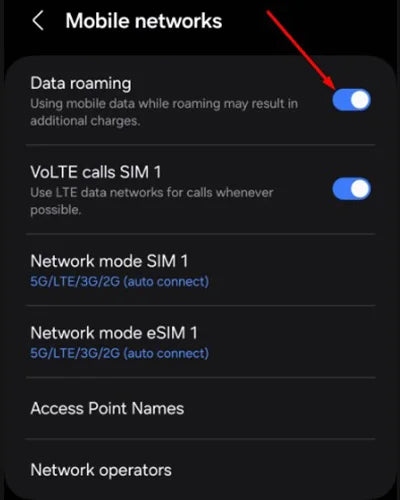
Step 3
Ensure that [Data Roaming] is switched to the ON position
To prevent unexpected charges, it’s important todisable the automatic switching of lines.
Here’s how to do it on Apple Devices:
- Go to [Settings] – [Cellular]
- Tap [Cellular Data]
- Make sure that [Allow Cellular Data Switching] is turned OFF
We also recommend reaching out to your domestic carrier to inquire about “Blocked charged international roaming” services. This will help ensure you have the most suitable data options in place when using the eSIM plan.
Collapsible content
Do I have to turn off my original SIM?
It is strongly recommended to deactivate your original SIM to prevent incurring data roaming charges from your domestic carrier while using the eSIM. Deactivating your original SIM ensures that your device exclusively utilizes the eSIM for data connectivity during your travels.
However, if you prefer to continue receiving calls and SMS on your home number while using the eSIM, you have the option to keep your original SIM active. In such cases, we recommend disabling the “Automatic Cellular Data Switching” feature on your device to prevent unintentional data usage, ensuring that data traffic is routed through the eSIM plan rather than the original SIM
What happens if I use up my data or exceed the validity period?
When your data is exhausted or the validity period expires, internet access will be suspended. If you wish to extend the validity or acquire additional data, topping up is a simple process. You can locate the “Make a Top-up” button in the email that contains the QR code.
Is it possible to receive a refund after making a purchase?
Unfortunately, we do not offer refunds for eSIMs that have been activated and used for data. Once activation and data usage have taken place, it aligns with our policy, which does not permit refunds in such cases. We strongly advise customers to thoroughly review their plan details before proceeding to avoid any potential inconvenience.
A. Popular Questions Before Buying an eSIM
Using a cell phone in a foreign country has long been dangerous. Previously, you had to either get a new SIM card for local service or accept high fees and slow service. That is no longer the case, thanks to eSIM cards, which are becoming commonplace in new devices.
Collapsible content
After ordering, when do I get my eSIM plan?
You will get your eSIM plan via email within 5-15 minutes.If you didn’t receive your eSIM plan within 15 minutes, please check your spam folder or promotion folder first, then contact us via chinaesimcard@gmail.com
Should I turn on data roaming for using the eSIM plan?
Yes. Please make sure that [Data Roaming] for the secondary line (the eSIM plan you’ve added) is turned on to use data with eSIM.
To turn it on, go to [Settings] – [Cellular] and turn [Data Roaming] on
How do I check if my phone is compatible with esim?
- Before you purchase an eSim China data Plan, you need to first make sure that your phone supports the eSim functionality. Unfortunately, this is not available for all phones.
- Click HERE check your phone is compatible with esim or not?
Can I delete and reinstall my eSIM plan?
In most of the case, once an eSIM plan is installed, it can’t be reinstalled or reissued.If you are facing any problem, please don’t delete your eSIM plan – instead
Does the plan provide a local phone number?
eSIM China provides data-only plans. Therefore, a local phone number is not included in the plans. As a result, making calls and sending SMS is unavailable.
However, you can only make calls using messaging apps like WhatsApp or Skype using your data plan.
B. Before Order an eSIM China
Collapsible content
Which phones support the eSIM service?
The list of compatible eSIM devices is getting longer and longer. It now includes 80 models of mobile phones, wearables, tablets, and laptops.
Let’s discover; https://chinaesim.biz/pages/updated-the-latest-listing-devices-are-compatible-with-esim-in-china
Can I purchase eSIM prior to the trip?
Yes, you can either purchase our eSIM before departure or after arrival.
However, you should not scan and install the eSIM since the beginning of the validity variesdepending on the specific plan you choose.For some plans, it may start as soon as you scan the QR code and install the eSIM, while for others, it might start only after the eSIM is connected to a local network.
Therefore, we recommend carefully checking the product page for more detailed information.
Can I use hotspots/tethering to share data?
Yes. You are able to use hotspots/tethering and share data with eSIM.
Please consider that if you share data with a laptop, you can experience slower speed than you expected.
Since the eSIM is designed for mobile usage, you can share data seamlessly with other mobile devices.
Can I use Nationwide eSIM Plans everywhere in the China?
Yes, eSIM China Plans work everywhere in China. We select and offer the best data plans which provide the best nationwide coverage.
Can I use your eSIM with my Apple Watch / iPad?
To activate eSIM on your Apple Watch or iPad, you must purchasean eSIM China Fixed Plan. Additionally, you must have a carrier-unlocked Apple device that is compatible with eSIM and has WiFi + Cellular capabilities.
Here is a list of smart devices that are compatible with eSIM:
eSIM Compatible Apple Watch
- Apple Watch Series 3 GPS + Cellular
- Apple Watch Series 4 GPS + Cellular
- Apple Watch Series 5 GPS + Cellular
- Apple Watch Series 6 GPS + Cellular
- Apple Watch Series 7 GPS + Cellular
- Apple Watch Series 8 GPS + Cellular
- Apple Watch Ultra
- Apple Watch Series SE, SE2 GPS + Cellular
eSIM Compatible iPad
- iPad Pro 11-inch (1st Gen, 2nd Gen, 3rd Gen)
- iPad Pro 12.9-inch (3rd Gen, 4th Gen, 5th Gen)
- iPad Air (3rd Gen, 4th Gen, 5th Gen)
- iPad (7th Gen, 8th Gen, 9th Gen)
- iPad mini (5th Gen, 6th Gen)
C. After Order
Collapsible content
What should I do, when I didn't receive a QR code email?
Our QR code will send to the email that you’ve written in the order form. It takes from 5 - 15 minutes to receive a QR code via email. If you haven’t received your email, please check the followings below :
- Please check your promotion or spam folder first.
- If you made an order via iDEAL or other methods, it takes several minutes to hours. (We don’t know the exact time, because every case was different, and it is up to iDEAL.) We have several customers process their payment with an iDEAL that has a delay in processing the order. If you need your plan urgently, if you can do it, please request a refund with your previous order on your end and place an order directly via PayPal.
- You may have included a typo in the email address that you’ve written in the order form. Since our email will be sent to you automatically, your email couldn’t be sent because of this matter. Please let us know the correct email address via chinaesimcard@gmail.com, so that we can resend it to you as soon as possible.
When does the eSIM plan start?
The beginning of the validity varies depending on the specific plan you choose. For some plans, it may start as soon as you scan the QR code and install the eSIM, while for others, it might start only after the eSIM is connected to a local network.
Therefore, we recommend carefully checking the product page for more detailed information.
How do I activate my eSIM plan on my phone?
We will send you a confirmation email with a QR code after your purchase is completed. There are 2 ways to add an eSIM to your device (please note that these steps may differ depending on your device & language.) To activate the plan, you need to be connected in the strong WiFi signal and not in airplane mode.
Apple
A. Activate by scanning the QR code
- Go to [Settings] – Tap [Cellular/Mobile Data]
- Tap [Add Cellular Plan] or [Add eSIM]
- Tap [Scan QR Code] and scan the QR code that you received via email
- Once your device start activation instructions, follow them to complete the installation
B. Activate by typing manual information
- Go to [Settings] – [Cellular/Mobile Data] – [Add Cellular Plan/eSIM] – [Scan QR code] – [Enter Details Manually]
- Enter ‘SM-DP+ Address’ and ‘Activation Code’ information provided in the email
- Once your device start activation instructions, follow them to complete the installation
Samsung
A. Activate by scanning the QR code
- Go to [Settings]– [Connections] – [SIM Card Manager] – [Add a Mobile Plan]
- Go to [Scan Carrier QR code]
- Scan the QR Code that you received via email
- Once your device start activation instructions, follow them to complete the installation
B. Activate by typing manual information
- Go to [Settings] – [Connections] – [SIM Card Manager] – [Add a Mobile Plan]
- Go to [Scan Carrier QR code] – Tap [Enter Activation code]
- Type the ‘Activation Code’ that is provided in the email
- Once your device start activation instructions, follow them to complete the installation
A. Activate by scanning the QR code
- Go to the [Settings] – [Network & Internet] – Tap + icon next to Mobile Network
- Tap on [Download a SIM instead] – [Next]
- Scan the QR Code that you received via email
- Once your device start activation instructions, follow them to complete the installation
B. Activate by typing manual information
- Go to the [Settings] – [Network & Internet] – Tap + icon next to Mobile Network
- Tap on [Download a SIM instead] – [Next] – [Need help?]
- Tap on [Enter Data Manually], Type the ‘Activation Code’ that is provided in the email
- Once your device start activation instructions, follow them to complete the installation
How do I know if my eSIM is activated?
It all depends on which phone you have and its operating system.
For iOS devices, follow these steps:
- First things first, head over to Settings then choose Mobile Data
- Here, you’ll see your eSIM listed under SIMs
- Tap on your eSIM and double-check that the Turn On This Line option is turned on
- Then, you’ll be all good to go
In some cases, you might get a message that says “Unable to activate eSIM” during the setup process. There’s no need to worry about this if you’ve followed the steps above and are sure that your eSIM is working properly.
For Android devices, here are the steps:
- Start off by going to Settings then pick SIM cards & mobile networks
- Next, scroll down and choose Manage eSIM
- Here, you’ll find your activated eSIM. Don’t forget to double-check that it’s turned on
If your eSIM’s been activated but you’re having signal issues, try flicking plane mode on and off again for a soft reset.
Can I get a refund after using eSIM?
If you have already data usage, we can’t process a refund, since we can’t restore or resell eSIM once it is installed.
If you are facing any problems while using it, please don’t hesitate to contact us via chinaesimcard@gmail.com so that we can help you better.
How can I check the balance or remaining data?
Please contact us at chinaesimcard@gmail.com to determine the exact data usage for your specific plan.
However, you can check approximate data usage on your device’s Settings. The process differs based on your device’s manufacturer:
For Apple Devices:
- Go to [Settings]
- Navigate to [Cellular/Mobile Data]
- The amount of data used can be found under “Current Period Roaming”.
- Alternatively, you can visit the Apple website here for more detailed instructions. Another option is to dial 1019# and place a call to see your data usage.
- For Samsung Devices:
- Go to [Settings] – [Connections]
- Tap [Data usage]
- The amount of mobile data you have used will be displayed.
- Alternatively, you can also dial 1019# and call to check your data usage.
- For Google Devices:
- Go to [Settings] – [Network & Internet] – [Internet]
- Next to your operator, tap [Settings]
- At the top, you’ll see the total data you have used.
Can I scan the same QR code with multiple phones?
No. You can’t scan the same QR code on multiple devices. In addition, one QR code can’t be scanned multiple times. The scan will not work if the number of scans exceeds the limits.
Can the QR code be reissued after deleting?
In most of the case, No. The same eSIM plan can’t be reissued with another QR code. This is why we strictly forbid removal of the eSIM plan while it is in use.
If you are facing a connection problem, please don’t delete the plan – instead, contact us chinaesimcard@gmail.com to solve the problem.
How can I disable the eSIM plan while it is in use?
You can disable the eSIM temporarily. If you disable the eSIM plan instead of removing it, you can enable and reuse it later. However, please note that the validity can’t be changed once it is activated.
How do I set APN?
If you installed an eSIM plan that has access to APN manual setting, please follow the instructions provided here to enter the APN information in your device manually.
You must contact us via chinaesimcard@gmail.com for the APN information.
Apple
- Go to [Settings] – [Cellular]
- In Data Plans, select your eSIM profile
- When the profile is on, go to [Mobile Data Network]
- Type the APN information in the all APN fields
Samsung
- Go to [Settings] – [Connections]
- Tap [Mobile network] – [Access Point Names (or Advanced, then APN)]
- Click “Adding the New APN”
- Type the APN information and save
- Select the APN you just created
- Restart the device
- Go to [Settings] – [Network & Internet] – [Mobile network]
- In Mobile network, scroll to the bottom and select [Access Point Names]
- Choose the APN info if it’s listed. If not available, tap the menu button and tap [New APN]
- Type the APN information in the APN field
- Select the APN you just created
- Restart the device
How can I remove the eSIM plan after use?
We don’t recommend removing the eSIM plan while it is in use or after use.
However, if you want to remove the eSIM, please follow the steps below.
(The name of the button can be something similar depending on the device)
Apple
- Go to [Settings] – [Cellular] – tap on the eSIM plan you would like to remove from the list
- Tap [Remove Cellular Plan]
Samsung
- Go to [Settings] – [Connections] – [SIM card manager]
- Select a plan on eSIM that you want to remove
- Toggle the switch to disable the eSIM
- Tap Remove
- Go to [Settings]
- Tap [Network & internet] – [Mobile network]
- Select the eSIM you want to delete
- Tap Delete SIM
D. Troubleshooting
Collapsible content
What should I do, when I can't use internet after installation?
If you installed it well, but cannot access the internet, please try the troubleshooting below.
Also, please DO NOT remove the eSIM, since our eSIM cannot be reinstalled or regenerated.
Apple
A. Please check that if you turn on the “Data Roaming” for the line that you just added
B. Please check that if you select your eSIM profile on [Cellular Data]
- Go to [Setting] – Select [Cellular/Mobile Data] – Tab [Cellular Data]
- Select your eSIM profile
C. Manually perform Network Selection
- Go to [Setting] – Select [Cellular/Mobile Data]
- Among Data Plans, select your eSIM profile (“Secondary”/”Travel”)
- Choose [Network selection]
- Deactivate the automatic mode in order to perform a manual search
- When the list of available networks is displayed, select the name of telecom in the country in which you are located
Samsung
A. Please check that if you turn on the “Data Roaming” for the line that you just added
B. Please check that if you select your eSIM profile on [Mobile Data]
- Go to [Setting] – Select [Connections] – Tab [SIM card manager]
- On ‘Preferred SIM card’ section, select your eSIM profile for [Mobile Data]
C. Manually perform Network Selection
- Go to [Settings] – [Connections] – [Mobile networks] – [Network operators]
- Tap on eSIM at the bottom to access the network functions for our eSIM
- Disable automatic mode and Tap [OK] to start a network search
- Once the search is enabled, the list of available networks will be displayed after a few seconds
- Select the network applicable to the country you are in
A. Please check that if you turn on the “Data Roaming” for the line that you just added
B. Please check that if you select your eSIM profile on [Mobile Data]
- Go to [Setting] – Select [Connections] – Tab [SIM card manager]
- On ‘Preferred SIM card’ section, select your eSIM profile for [Mobile Data]
C. Manually perform Network Selection
- Go to [Settings] – [Network & Internet] – [Mobile networks] – [Network operators]
- Click on eSIM at the bottom to access the network functions for our eSIM
- Disable automatic mode and click OK to start a network search
- The list of available networks will be displayed after a few seconds
- Select the network in the country you are in
- Restart the device
Please contact us via chinaesimcard@gmail.com for the further assistance.
Error: Unable to Complete Data Plan Change. Your data plan could not be set up. Try again later.
If you see the message “Unable to Complete Data Plan Change. Your data plan could not be set up. Try again later,” it usually indicates that the connection to download the eSIM plan was disrupted.
Your device needs a stable and unrestricted internet connection to request and download the eSIM profile from the LPA server for the first time. So try adding the eSIM plan manually while you are connected to a good Internet network.
The most recommended installation method is scanning the QR code. However, if you experience issues scanning the QR code, you may enter details manually.
Apple
- Go to [Settings] – [Cellular/Mobile Data] – [Add Cellular Plan/eSIM] – [Scan QR code] – [Enter Details Manually]
- Enter ‘SM-DP+ Address’ and ‘Activation Code’ information provided in the email
- Once your device start activation instructions, follow them to complete the installation
Samsung
- Go to [Settings] – [Connections] – [SIM Card Manager] – [Add a Mobile Plan]
- Go to [Scan Carrier QR code] – Tap [Enter Activation code]
- Type the ‘Activation Code’ that is provided in the email
- Once your device start activation instructions, follow them to complete the installation
- Go to the [Settings] – [Network & Internet] – Tap + icon next to Mobile Network
- Tap on [Download a SIM instead] – [Next] – [Need help?]
- Tap on [Enter Data Manually]
- Type the ‘Activation Code’ that is provided in the email
- Once your device start activation instructions, follow them to complete the installation
What should I do, when the speed is too slow?
Speed is dependent on coverage, congestion, or prioritization of the local carrier.
However, if you experience slow network speeds, please try the troubleshooting below.
Apple
A. Manually perform Network Selection
- Go to [Settings] – Select [Cellular/Mobile Data]
- In Data Plans, select your eSIM profile (“Secondary”/”Travel”)
- Choose [Network selection]
- Deactivate the automatic mode in order to perform a manual search
- When the list of available networks is displayed, select the name of telecom in the country in which you are located
B. Reset the network connection.
- Turn on Airplane mode on your phone, wait for 15 seconds
- Turn off airplane mode to reset the network connection
C. Set the device to 3G temporarily
- Go to [Settings] – [Mobile Data]
- In “Data Plans”, select your eSIM profile
- Tap [Voice & Data]
- select 3G temporarily
Samsung
A. Manually perform Network Selection
- Go to [Settings] – [Connections] – [Mobile networks] – [Network operators]
- Click on eSIM at the bottom to access the network functions for our eSIM
- Disable automatic mode and click OK to start a network search
- The list of available networks will be displayed after a few seconds
- Select the network in the country you are in
- Restart the device
B. Reset the network connection.
- Turn on Airplane mode on your phone, wait for 15 seconds
- Turn off airplane mode to reset the network connection
C. Set the device to 3G temporarily
- Go to [Settings] – [Connections] – [Mobile networks]
- Tap [Network mode]
- Select 3G temporarily
Google Pixel
A. Manually perform Network Selection
- Go to [Settings] – [Network & Internet] – [Mobile networks] – [Network operators]
- Click on eSIM at the bottom to access the network functions for our eSIM
- Disable automatic mode and click OK to start a network search
- The list of available networks will be displayed after a few seconds
- Select the network in the country you are in
- Restart the device
B. Reset the network connection.
- Turn on Airplane mode on your phone, wait for 15 seconds
- Turn off airplane mode to reset the network connection
C. Set the device to 3G temporarily
- Go to [Settings] – [Network & Internet] – [Mobile networks]
- Select [Advanced] – Tap [Preferred network type]
- Select 3G temporarily
Please contact us via chinaesimcard@gmail.com for the further assistance.
What should I do, when I see the "Activating" status while installing an eSIM before arriving at the destination?
If you see “activating” status, it will be automatically set up when you arrive at your destination.
When you arrive at your destination, please check the following below, so that you can use your data successfully.
Also, please don’t remove the plan since it can’t be reissued or reinstalled after deleting the eSIM.
After you arrived at your desination, please check the following :
A. Please check if you turn on the “Data Roaming” for the line that you just added
B. Reset the network connection & Restart your device.
Reset the network connection by turning on Airplane mode for 15 seconds and turning it off again.
This will reset the network connection. Also, restart your device.
Please note that the eSIM plan’s validity starts as soon as you scan and install the QR code.
Error: The eSIM card cannot be activated right now please try again later.
If you see the message “The eSIM card cannot be activated right now please try again later,” it indicates that the QR code was partially scanned due to poor connection. So try adding the eSIM plan manually while connected to a good network connection.
The most recommended installation method is scanning the QR code. However, if you experience issues scanning the QR code, you may enter details manually.
Apple
- Go to [Settings] – [Cellular/Mobile Data] – [Add Cellular Plan/eSIM] – [Scan QR code] – [Enter Details Manually]
- Enter ‘SM-DP+ Address’ and ‘Activation Code’ information provided in the email
- Once your device start activation instructions, follow them to complete the installation
Samsung
- Go to [Settings] – [Connections] – [SIM Card Manager] – [Add a Mobile Plan]
- Go to [Scan Carrier QR code] – Tap [Enter Activation code]
- Type the ‘Activation Code’ that is provided in the email
- Once your device start activation instructions, follow them to complete the installation
- Go to the [Settings] – [Network & Internet] – Tap + icon next to Mobile Network
- Tap on [Download a SIM instead] – [Next] – [Need help?]
- Tap on [Enter Data Manually]
- Type the ‘Activation Code’ that is provided in the email
- Once your device start activation instructions, follow them to complete the installation
Error: Data Plan Cannot be Added. This code is no longer valid. Contact your network provider for more information.
If you see the message “Data Plan Cannot Be Added. This code is no longer valid. Contact your network provider for more information,” it indicates that you are trying to add an eSIM plan that has been added before or the QR code was partially scanned due to poor connection.
Please check:
- Whether you have a good network or WiFi connection
- Whether the eSIM has not been added before
- Whether your device has too many eSIM profiles
The most recommended installation method is scanning the QR code. However, if you experience issues scanning the QR code, you may enter details manually.
Apple
- Go to [Settings] – [Cellular/Mobile Data] – [Add Cellular Plan/eSIM] – [Scan QR code] – [Enter Details Manually]
- Enter ‘SM-DP+ Address’ and ‘Activation Code’ information provided in the email
- Once your device start activation instructions, follow them to complete the installation
Samsung
- Go to [Settings] – [Connections] – [SIM Card Manager] – [Add a Mobile Plan]
- Go to [Scan Carrier QR code] – Tap [Enter Activation code]
- Type the ‘Activation Code’ that is provided in the email
- Once your device start activation instructions, follow them to complete the installation
- Go to the [Settings] – [Network & Internet] – Tap + icon next to Mobile Network
- Tap on [Download a SIM instead] – [Next] – [Need help?]
- Tap on [Enter Data Manually]
- Type the ‘Activation Code’ that is provided in the email
- Once your device start activation instructions, follow them to complete the installation
Error: Invalid Activation Code. The activation code you are attempting to use is not valid. Contact your network provider for more information.
If you see the message “Invalid Activation Code. The activation code you are attempting to use is not valid. Contact your network provider for more information,”it indicates that the QR code is not valid. Please contact us via chinaesimcard@gmail.com for the further assistance.
Error: Cellular Plans from This Carrier Cannot Be Added. Your device can only use cellular plans from a different carrier.
If you see the message “Cellular Plans from This Carrier Cannot be Added. Your device can only use cellular plans from a different carrier,” you probably have a locked phone. You need to contact the domestic carrier that supplied your phone to you and ask them to unlock the device. eSIM only works on an unlocked phone. Please follow the instructions if you want to check if your device is unlocked or not.
Apple
- Go to [Settings] – [General] – [About] and swipe down
- If you can find “Network Provider Lock – No SIM restrictions” and “Digital SIM – IMEI (number will appear)” your phone is compatible with eSIM
- If you find “SIM restrictions”, your phone doesn’t support eSIM
Samsung & Google
- Go to [Settings] – [Connections] – [Mobile networks]
- Select [Networks operators]
- If available networks appear, the phone is probably unlocked
- If only one result comes back from the network search, or if the Search Networks option is unavailable in the Networks menu, then the phone is most likely locked to the carrier